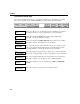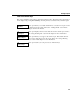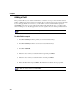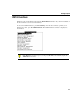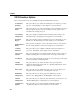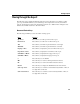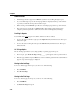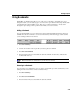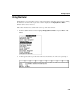VISTA Plus for MPE User's Guide
Chapter 3
3-12
Using Headings
When viewing a report, you can display the report’s header information in a locked position at the
top of the View window. As you move through the report, the header information will not change.
The following section details how to lock and unlock headings.
Locking and Unlocking Headings
1. Open the report and scroll to the area that you want to appear in the locked heading.
2. From the VISTA Functions menu, select Lock/Unlock Headings and press Enter or F6,
Select.
3. Use the down arrow to select the lines you wish to lock at the top of the View window. When
the desired area is selected (highlighted), press Enter or F6, Select.
The area you have outlined will now appear at the top of the View window as you scroll
through the report. To unlock heading lines, repeat Step 2.