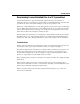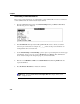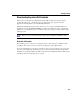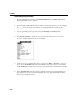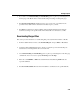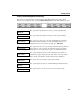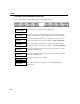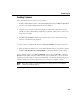VISTA Plus for MPE User's Guide
Chapter 3
3-30
Working with Columns
The Column Management function keys are displayed as a result of selecting Column
Management from the VISTA Functions window. Column management allows you to divide a
report into vertical columns and to perform operations on the data in each column. Columns can be
used for calculations, printing, downloading, and viewing. The column configurations you create
can be saved for future use.
You can also download a report reflecting the columns you’ve set. If you use the comma delimiter,
you can download the report columns into spreadsheet cells. Printing a report with columns results
in printing the report as it appears on the screen, with spaces where the column dividers appear.
After selecting Column Management, scroll the report so that the top line being displayed contains
a line which can be used as a template for setting column markers. Displaying a typical line of data
at the top of the screen may be the most useful.
In addition to the Column Management function keys, you can use the Shift key and press the
upright bar key twice to define columns independent of any function keys. When you first do this, a
black bar appears at the top of the View window. You can define the column breaks manually by
spacing over and entering any keyboard character where you would like the breaks to appear. Press
Enter when you are finished, the column breaks are displayed.
If you have a report that is wider than 132 characters, you can shift between the columns in the
report using the Tab key to shift right and the Shift+Tab keys to shift left.