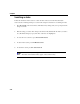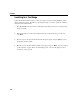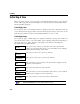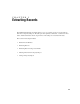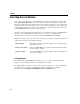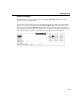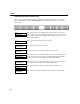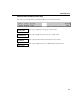VISTA Plus for MPE User's Guide
Searching a Report
4-15
Searching for a Numeric Range
Follow the instructions in this section to search for a numeric range, including values greater than
or less than a particular number, and values which include decimal points. In addition to specifying
the range, you can also specify the columns to which the search will be limited.
1. Press F6, Search, in the View window. The function keys change and you are prompted for the
string to be found.
2. Enter the first number you want to find, followed by a plus sign (+) and the last number you
want to find, and press Enter:
• To search for values greater than a specific number, enter the greater than sign (>)
followed by the number, for example: >20.00.
• To search for values less than a specific number, enter the less than sign (<) followed by
the number, for example: <600.00.
• To search for a negative, include the negative sign or put the number in parentheses
(depending on how negatives are formatted in the report), for example: -500, 500-, (500).
3. You are prompted for the beginning column. Move the cursor to the first column in which the
string may appear, and press Enter.
4. You are prompted for the last column. Move the cursor to the last column in which it may
appear, and press Enter.
5. You are prompted to enter either L to extract by lines or P to extract pages. (Turn to the next
section or to Chapter 5 in this guide for more information on extracting.) The search begins:
• If you search by lines, a search matches window displays a list of all matches found.
• If you search by page, a subreport displays the pages in the report that contain a match.