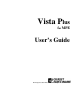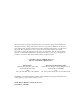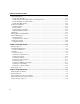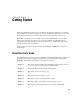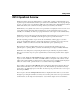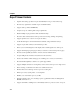VISTA Plus for MPE User's Guide
Getting Started
1-3
VISTA Operational Overview
VISTA uses folders and reports within folders to organize data. A folder is a file that holds copies
of printed reports. Both the folder and the report can be viewed with VISTA. You can page through
a report, or specify a page to be displayed. VISTA also offers function keys that facilitate movement
within a file, allow you to search for text strings, and let you customize your interface.
VISTA allows you to quickly view sections of a report that are not displayed on the screen. To view
reports that are bigger and wider than a terminal screen, use the terminal arrow keys to scroll
vertically or horizontally. To shift a report page 80 characters to the right, use the terminal tab key.
VISTA lets you browse through report files interactively. This means that you do not have to save
printed copies of reports or manually search through a report for specific information.
The task of printing production reports can be also be eliminated, reducing paper costs. Since
reports are automatically captured to a folder and can always be reprinted, reports can not be lost.
In VISTA, a folder is a term used to describe a file that holds copies of printed reports.
Reports that are destroyed while printing can be recovered because the capturing process is
performed prior to printing. Hence, job reruns and redundant processing are virtually eliminated.
VISTA also saves disk space by compressing the data in reports when they are placed in folders.
This process can reduce a report’s space requirements by as much as 50 percent from the original
spool file.
When you enter VISTA, the Select Folder window is displayed, allowing you to select a folder of
reports to view. In addition to the names of available folders, a description of the contents of each
folder is listed. The terminal’s up and down arrow keys can be used to scroll through the displayed
folders. To select a folder, position the cursor over a folder name and press Enter.
After a folder is selected, the Select Report window is displayed. This window displays all reports
within a folder and allows you to select a report to view. The terminal’s up and down arrow keys
can be used to scroll through reports in a folder. To select a report, position the cursor over a report
name and press Enter.
After a report is selected, the Report Viewer window is displayed. In this window, you can scroll
through a report using the terminal’s arrow keys. You can also print sections of a report and search
for information. See the “Report Viewer Features” section in this chapter for more information.