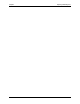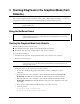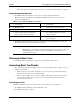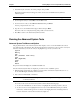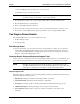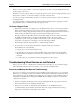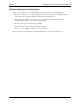Manual
Chapter 3 Running DiagTools in the Graphical Mode (from Diskette)
10
means that either the wrong diskette is in the drive, or the diskette may be damaged or corrupted.
Starting Configuration Detection
2. Press F2 and follow the instructions on the screen to begin Configuration Detection.
HP DiagTools scans the NetServer and identifies all installed components, such as processors,
memory, and SCSI devices.
Table 3-1. List of Items that DiagTools can Detect
• product name • serial number
• HP BIOS version • processor type, version, and speed
• cache memory type and size • total main memory
• active graphics adapter card including
vendor, product name, and capacity
• list of flexible disk drives, with drive
letter and capacity
• keyboard and keyboard controller • SCSI device list, with drive letter, device
type, and capacity
3. Scroll through the list of detected components, and make note of any items that were not detected.
HP DiagTools cannot test components it has not detected.
NOTE HP DiagTools does not list the CD-ROM drive on the Configuration Detection screen.
HP DiagTools is not designed to handle hot swapping. If you hot swap any components
while HP DiagTools is running, you must restart DiagTools and perform a new
Configuration Detection.
Running the Basic Tests
4. Press F2 and follow the instructions on the screen to start the Basic System Test.
Interpreting Basic Test Results
The screen displays the tests and results as they are performed. When the test is complete, you see a
summary of the results.
◊ If all tests passed, you can either exit DiagTools or view or print your results by following the
instructions in the section "Create a Support Ticket."
◊ If any of your tests failed, view or print your results by following the instructions in the section
"Create a Support Ticket" then look up the error codes by following the instructions in the
section "Error Code Viewer."
Create Support Ticket
The Support Ticket lets you save the results to a file so you can either view or print them.
1. Press F4 (Ticket) from the Basic System Test Results screen.
2. Press F4 (Ticket) again to continue.