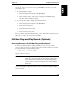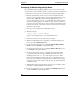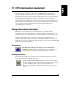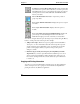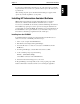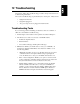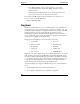Owner's manual
Chapter 10 Configuring the NetServer
77
11. Use the up and down arrow keys to select the DMA channel that
corresponds to the DMA channel required for the ISA board you are
installing, and press the + or - key on the keypad to reserve it. Reserve all
DMA channels needed for the board.
12. When all the necessary DMA channels are reserved, press ESC to return
to the ISA non-Plug-and-Play Devices submenu.
13. Use the up and down arrow keys to highlight I/O Resources, and press
ENTER to select that submenu.
14. Use the up and down arrow keys to highlight the I/O port block that
corresponds to the I/O port range required by the board you are installing,
and press the + or - key on the keypad to reserve that block. If the I/O port
range required for the board spans two or more blocks shown on the
screen, reserve all blocks required by the board. If the I/O port range
required for the board is less than one block, select the whole block that
contains the range.
15. When all the necessary I/O port blocks are reserved, press ESC to return
to the ISA non-Plug-and-Play Devices submenu.
16. Use the up and down arrow keys to highlight Interrupt Resources, and
press ENTER to select that submenu.
17. Use the up and down arrow keys to highlight the IRQ that corresponds to
the IRQ required for the board you are installing, and press the + or - key
on the keypad to reserve that IRQ. Reserve all IRQs needed for the board.
18. When all the necessary IRQs and other resources are reserved, press the
F10 function key to save and exit.
19. In the Setup Confirmation dialog box, press ENTER to answer "Yes" to
the question, "Save configuration and exit now?" The NetServer will
reboot.
NOTE If you change your mind and want to exit the Setup utility
without making the changes you have selected, press ESC
once or twice to return to the Setup Utility menu. Use the right
arrow key to select the Exit menu. Use the down arrow key to
highlight Exit Discarding Changes. In the Setup Warning
dialog box, use the spacebar or right arrow key to highlight
Yes. Press ENTER to answer "Yes" to the question.