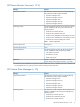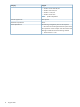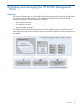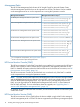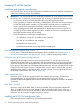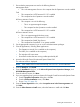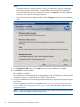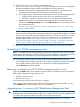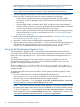User guide
14. If the HP ProLiant Linux and VMware Management Pack
(HewlettPackard.Servers.Monitored.mp) is installed on this server, you must perform
additional installation steps to install the management packs that replace it:
a. Install and import the new management packs (including the new HP ProLiant Linux
Management Pack and the HP ProLiant VMware Management Pack).
b. If you configured any overrides for the HP ProLiant Linux and VMware Management Pack:
i. Configure those same overrides for each of the new management packs.
ii. Remove the overrides for the HP ProLiant Linux and VMware Management Pack.
c. Delete the HP ProLiant Linux and VMware Management Pack for System Center from
SCOM. In the Management Packs view of the Administration view, the display name for
this management pack is:
Hewlett-Packard ProLiant Server Management Pack for Linux and
VMware version 2.0.0.0
NOTE: After you have imported either the HP ProLiant Linux Management Pack for System
Center or the HP ProLiant VMware Management Pack for System Center but before you delete
the HP ProLiant Linux and VMware Management Pack from SCOM, the Operations console
displays multiple folders for HP Linux Servers or HP VMware servers, and duplicate alerts
might be reported (see “Monitoring view displays multiple HP Linux Servers folders and
duplicate alerts might be reported” (page 22) and “Monitoring view displays multiple HP
VMware Servers folders and duplicate alerts might be reported” (page 22)).
15. Restart the Operations console, and the DMC and Windows NT event viewer (if needed).
Uninstalling HP SCOM management packs
NOTE: Uninstalling the HP SCOM Management Packs feature from the server does not delete
imported management packs from SCOM. Close the DMC and delete the management packs from
SCOM before you uninstall the HP SCOM Management Packs feature from the server.
You can use either of these methods to uninstall HP SCOM management packs and tools:
• Use the Add/Remove Programs (Windows Server 2003) or Programs and Features (Windows
Server 2008 and later) control panel to uninstall the HP SCOM Management Packs.
• Use the Remove option of the installer.
Repairing or modifying an HP SCOM management pack or tool
If you use the Repair option of the installer to repair a feature, the following services required by
DMS might be stopped during the repair action:
• HP Device Monitor Service
• HP Common Services
You must start these services when the repair is complete.
If this computer has the current release of the HP SCOM Management Packs installed, you can
use the Modify option of the installer to add or remove features.
Upgrading from 1.x versions of HP BladeSystem Management Pack
IMPORTANT: Consider completing the upgrade process during a scheduled maintenance period.
HP BladeSystem enclosure management might not be available in SCOM until the upgrade process
is complete and migrated enclosures have been discovered and monitored.
To upgrade from a 1.x version of the HP BladeSystem Management Pack to a 2.x version:
Uninstalling HP SCOM management packs 19