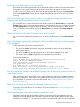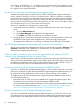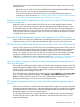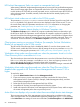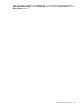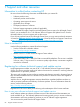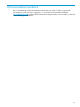Manual
HP ProLiant Management Tasks can report an unexpected exit code
When starting a failed HP Insight Management Agents service using HP ProLiant SNMP Management
Tasks, the task output might report an unexpected value for the exit code. The management tasks
use the Windows SC.EXE utility to start the requested service, and the tasks report the SC.EXE exit
code in the task output. If needed, manually confirm that the task has started properly on the
managed system.
HP ProLiant virtual nodes are not visible in the SCOM console
The parameter DiscoverVirtualClusterNode in the HP ProLiant Server Discovery Rule is set
to False by default. Only physical node servers are displayed on the SCOM console. To view
the virtual cluster nodes, this parameter must be set to True. For information on changing this
parameter, see “Enabling discovery of virtual cluster nodes” (page 25).
Virtual Machine Computer objects display in Windows Computers view
The Windows Computers view is defined by computer memberships that have relationships with
the HP Server object. The Operations console includes all computers as physical computers. The
Microsoft Virtual Machine Manager Management Pack creates a Virtual Machine Computer object
and associates this to a physical computer. The issue has been reported to Microsoft. There is no
workaround. Use the Find feature in the Windows Computers view to locate a specific server.
Client systems running on non-server Windows (for example, ProLiant Workstation
Blades) do not appear in the SCOM console
The HP ProLiant Client Discovery Rule is disabled by default. To view the client systems on the
SCOM console, enable the Client Discovery Rule by setting the Enabled parameter to True. For
information on changing this parameter, see “Enabling discovery of client systems” (page 26).
Workstation client nodes are discovered even when the parameter Enabled in the
Client Discovery Rule is overridden to False
The client nodes are discovered when the parameter Enabled in the HP ProLiant Client Discovery
Rule is True. When this parameter is overridden to False, there are lingering instances of HP
client nodes already discovered. To remove the client nodes, execute the
Remove-DisabledMonitoringObject PowerShell cmdlet in the Operations Manager command shell.
Workstation client nodes are discovered even when the Client Discovery Rule is
disabled after upgrade to HP ProLiant Server Management Pack version 1.30 or
higher
To resolve this issue:
1. Open the Administration Pane and select Management Packs.
2. Export and save any custom management packs that override the HP ProLiant Server
Management Pack for System Center (for example, Default Management Pack), and then
remove these management packs.
3. Delete the HP ProLiant Server Management Pack from SCOM.
4. Uninstall the HP ProLiant Server Management Pack from the system.
5. Install and import the HP ProLiant Server Management Pack for System Center, and then import
the custom management packs that were previously saved.
Active Alert view displays only one alert when there are multiple device state changes
The event processing rules of this management pack are designed to consolidate similar events
and to not repeat issues. The consolidated status appears by enabling the Repeat Count property
in the Active Alerts view settings. If events are consolidated, the Alert Description in the Alert Details
84 Troubleshooting