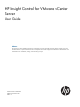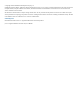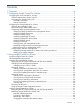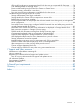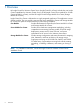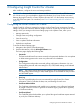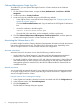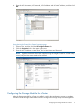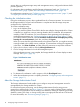User Manual
2 Configuring Insight Control for vCenter
After installation, configure the server and storage modules.
IMPORTANT: Proxy-enabled Windows clients can fail to communicate with an ESX host using
iLO 3. If this occurs, you must disable or bypass the Windows Proxy Server for the connection
between the Insight Control for vCenter/vSphere client and iLO 3 on the ProLiant server running
as an ESX/ESXi host system. For instructions, see “Error Communicating with iLO at VM host”
(page 76).
Configuring the Server Module for vCenter
Insight Control for vCenter is managed as a plug-in in the vCenter Server environment. Several
settings can impact the interaction between Insight Control for vCenter and vCenter Server. These
settings, which you manage on the Home Settings page in the vSphere Client, allow you to:
• Manage passwords
• Change events and polling configuration
• View the error log
• View or update certificate information
• Upload new certificates
To access the Home Settings page:
1. Navigate to the vSphere Client Home page.
2. Under Administration, click the HP Insight Software icon.
The home page displays the following tabs:
• Passwords
The Passwords tab lists all user names currently in the password database. You can update
or delete existing passwords or enter new passwords in the database.
• Configuration
The Configuration tab provides event and polling configuration information. You can
change polling intervals and event settings for iLO, CIM/SNMP settings, and Onboard
Administrator.
NOTE: The polling interval setting for iLO applies to all iLO management processors
and the polling interval setting for CIM/SNMP applies to all installed HP CIM providers
and HP SNMP agents.
• Error Log
The Error Log tab displays the errors encountered by Insight Control for vCenter.
Information in the log includes the date, time, and message for each error.
• Certificate Administration
The Certificate Administration tab enables you to generate a new self-signed certificate
for Insight Control for vCenter or generate a certificate signing request to be signed by
a Certificate Authority.
• Certificate Upload
The Certificate Upload tab enables you to upload the signed certificate request returned
to you by the Certificate Authority.
Configuring the Server Module for vCenter 7