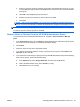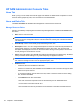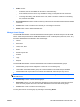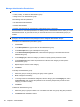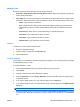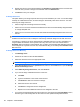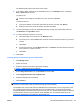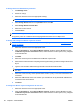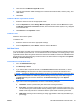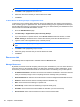Administrator's Guide
3. Click the link in the Monitor Layout ID column.
4. Type the new resolution width and height, the horizontal and vertical offset, common policy, and
USB default.
5. Click Save.
To Delete a Monitor Layout ID for the User
1. Select the check box next to the appropriate name.
2. From the Operation list, select Assign Monitor Layouts, and then click the Go button to open
the Monitor Layouts for <username> window, which shows the monitor layouts, if any, assigned
to the selected user.
3. Click Remove in the Operation column.
To Delete a User
Deletes a user from the system.
To delete a user:
1. Select the check box next to the appropriate name(s).
2. From the Operation list, select Delete, and then click the Go button.
Add New Users
For any role that is not public, users must be in the HP SAM access list to request a computing resource
(such as a blade PC) from that role. You can add the user as an individual, in a security group, or in an
organizational unit. When the system searches for the accounts added, it uses the HP SAM Web server
domain and/or other Active Directory servers that are in the same forest as configured in the System
Settings > Active directory tab.
To Grant Access to Individual Users
1. Go to the Add New Users page.
2. Set Search By to Users.
3. If you want to filter to a specific domain, in the Domain name list select the domain, or select
Global Catalog for all domains in the same Active Directory forest the HP SAM server is in.
NOTE: Searching by Global Catalog displays all users from external domains. Users from other
domains can be added to HP SAM using Global Catalog, but they may not be able to log in if
the External setting has not been selected on the Active Directory page of the System
Settings tab.
4. Type one or more of the parameters, as shown in the following examples:
a. Last Name: Search is performed by last name when entering characters.
b. First name: Characters entered after a comma is typed initiate a search by first name. You
can also search by first name and last name by entering a space. Characters before the space
initiate a search by first name. Characters after the space initiate a search by last name.
c. UPN Name: Entering a name including an at sign (@) initiates a search by UPN Name (i.e.,
jane.doe@)
ENWW HP SAM Administrator Console Tabs 61