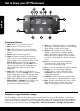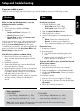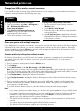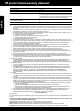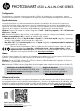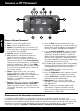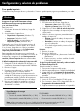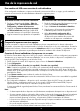Reference Guide
*CX017-90089*
*CX017-90089*
CX017-90089
ES FREN
© 2012 Hewlett-Packard Development Company, L.P.
Printed in [English]
Printed in [Spanish]
Printed in [French]
PHOTOSMART 6520 e-ALL-IN-ONE SERIES
Setup
Unpack and power on your printer (see setup flyer), and then follow instructions and animations on the printer
display to complete the printer setup.
Readme
The Readme file contains HP support contact information, operating system requirements, and the most recent
updates to your printer information.
Windows: Insert software CD. On software CD locate ReadMe.chm. Click ReadMe.chm to open and then
select ReadMe in your language.
Mac: Insert the software CD, and then double-click the Read Me folder located at the top-level of the software
CD.
Ink Usage
Ink from the cartridges is used in the printing process in several ways, including in the initialization process,
which prepares the printer and cartridges for printing, and in the printhead servicing process, which keeps
print nozzles clear and ink flowing smoothly. In addition, some residual ink is left in the cartridge after it is
used. For more information, go to: www.hp.com/go/inkusage.
Electronic Help
The electronic Help is automatically installed during printer software installation. Electronic Help includes
instructions on printer features and troubleshooting, with additional links to online content. It also provides
printer specifications, legal notices, environmental, regulatory, and support information.
Windows: After software installation, click Start > All Programs > HP > HP Photosmart 6520 series > Help.
Mac: During software installation, on the screen showing recommended software, select HP Recommended
Software, and then finish software installation.
• Mac OS X v10.6: Choose Mac Help from Help. In the Help Viewer, click and hold the Home button, and
then choose the Help for your device.
• Mac OS X v10.7: Choose Help Center from Help, click Help for all your apps, and then choose the Help
for your device.
To find the European Union Regulatory Notice statement and compliance information, go to the
electronic Help, click Appendix > Technical information > Regulatory notices > European Union
Regulatory Notice. The Declaration of Conformity for this printer is available at the following
web address: www.hp.eu/certificates.
Scan to learn about your printer.
http://www.hp.com/mobile/PS6520
Standard data rates may apply.
Might not be available in all languages.
Register your printer
Get quicker service and support alerts by
registering at www.register.hp.com.
No CD/DVD drive?
For computers without a CD/DVD drive, please go
to www.hp.com/support to download and install
the software.
English