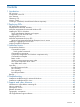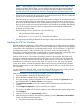Support Pack (User Guide)
NOTE: When attempting to use the remote deployment functionality of HP SUM on any
edition of Windows Server 2008, you must ensure that the file and print services feature is
enabled and that the file and print services exception has been enabled in the Windows
firewall. Failure to do so prevents HP SUM from deploying remote Windows target servers.
• All remote host servers must be connected to the same network and use TCP/IP to enable the
systems to be accessed by the administrative system.
• Each host server must have an account with administrator privileges. HP recommends that the
user name and password for the administrator account on each host server be the same as
those on the local administrative system. If administrator privileges are not set up in this manner,
then you must have the user name and password for each remote server available. Alternatively,
you can use a domain account on the local administrative system that has administrator
privileges on the host servers.
• When installing PSP on a remote host, ensure the following:
User specified has administrator rights◦
◦ Remote share \\servername\c$ is available and enabled
• The beginning and ending IP addresses for the range of hosts must both be on the same subnet.
Installing the PSP for Windows
HP SUM enables the deployment of PSP software components from a single, easy-to-use interface
that is supported in Windows environments. This utility enables legacy support of existing software
components, while simplifying the overall deployment process. You do not have to run the SETUP
executable files (SETUPC.EXE, SETUPEX.EXE, and SETUP.EXE). HP SUM provides this
functionality. The utility also provides installation logic and version control that automatically check
for dependencies, installing only the correct updates for optimal configuration.
With HP SUM version 3.2.0 and later, the storage location for the persistent data (Hosts and
Groups) has changed. Persistent data entered with earlier versions of HP SUM is automatically
moved to a new location the first time you run HP SUM version 3.2.0 and later. The data is not
available for use with earlier versions of HP SUM. This process occurs only once. If an earlier
version of HP SUM is run after the persistent data is moved and new persistent data is entered,
then the persistent data is not moved to the new storage location when you run HP SUM version
3.2.0 and later.
For more information about HP SUM, see the HP Smart Update Manager User Guide on the HP
website at http://www.hp.com/support/HP_Smart_Update_Manager_UG_en.
After downloading the PSP self-extracting executable, perform the following steps:
1. Go to the directory where the PSP executable is saved.
2. Double-click the executable file and extract the PSP.
3. Go to the directory where the extracted PSP is located and double-click hpsum.exe to start
the PSP deployment. The Source Selection screen appears.
4. Click Repository Contents to view the contents of the chosen repository and their version
number.
5. Click Configure Components to select components to configure.
This option is available only for a local repository with components that require configuration.
6. Click Configure.
7. Click OK to return to the Source Selection screen.
8. After selecting the bundle for all hosts being updated, go to the Select Items to be Installed
screen and perform the following tasks:
a. Select the components to be installed.
Installing the PSP for Windows 9