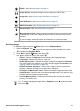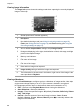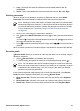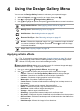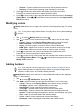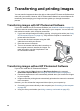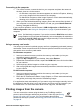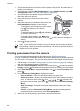User's Manual
Table Of Contents
- Contents
- Getting started
- Taking pictures and recording video clips
- Reviewing images and video clips
- Using the Design Gallery Menu
- Transferring and printing images
- Using HP Photosmart Express
- Using the Setup Menu
- Troubleshooting
- Product support
- Managing batteries
- Specifications
- Index
● Loop—Specifies how often the slideshow repeats: Once (default), 2x, 3x,
Continuous.
● Audio—Plays associated audio clips at the specified volume: Off, Low, High.
Stitching panoramas
When an image from a panoramic sequence is displayed and you select Stitch
Panorama, the camera displays a stitched view of the panoramic sequence.
Note Stitching on-camera will result in a smaller image than if you stitched when
transferring images to a computer. To stitch a panorama at the resolution at which
you took the panoramic sequence, transfer the panoramic sequence of images
to your computer (see Transferring images with HP Photosmart Software
on page 38).
1. Scroll to one of the images in a panoramic sequence.
2.
Use
to select Stitch Panorama, then press to view a preview of the stitched
image.
You can use
to magnify the stitched panorama preview, and to pan around
the image and examine the stitching.
3.
Press
to stitch and save the panoramic image; press to cancel panorama
stitching.
When you stitch a panorama, individual images in the panoramic sequence are retained.
Recording audio
Record Audio allows you to record an audio clip and attach it to an existing image or
panoramic sequence.
1.
Select
Record Audio to immediately start recording.
2.
To stop recording and attach the audio clip to the displayed image, press
.
Note You can attach audio clips to individual images in a panoramic sequence.
When you stitch the panoramic sequence (on-camera or on-computer), no audio
is attached to the stitched image. You can, however, add audio to a stitched
panorama as previously described.
If the currently displayed image already has an audio clip attached to it, the Record
Audio sub-menu displays instead when you select
Record Audio.
● Keep Current Clip—Retains the current audio clip and returns to the Playback
Menu.
● Record New Clip—Records a new audio clip, replacing the previous audio clip.
● Delete Clip—Deletes the current audio clip and returns to the Playback Menu.
HP Photosmart R967 Digital Camera 33