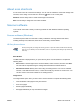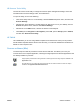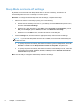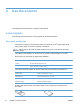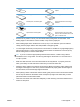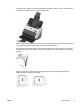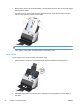User guide
Table Of Contents
- Product basics
- Use the scanner
- Care and maintenance
- Troubleshooting
- Basic troubleshooting tips
- Scanner installation troubleshooting
- Scanner initialization or hardware problems
- Scanner operation problems
- Scanner will not turn on
- Scanner keeps turning off
- Scanner does not scan right away
- Scanner scans only one side of a two-sided page
- Scanned pages are missing at the scan destination
- Scanned image is fuzzy
- Scanned pages are out of order at the scan destination
- Optimize scanning and task speeds
- The scan is completely black or completely white
- Scanned images are not straight
- Vertical white stripes appear on the printed page
- Vertical colored stripes appear on the printed page
- Scan files are too large
- Scanner buttons are not working correctly
- Scanner paper path problems
- Paper jamming, skewing, misfeeds, or multiple-page feeds
- Scanning fragile originals
- Paper does not feed from the scanner
- Originals are curling up in the scanner output tray.
- The bottom of the scanned image is cut off
- The scanned images have streaks or scratches
- An item loaded in the scanner jams repeatedly
- Clear jams from the scanner paper path
- Product accessibility
- Specifications and warranty
- Scanner specifications
- Document feeder specifications
- Environmental specifications
- Disposal of Waste Equipment by Users
- Electronic hardware recycling
- Chemical substances
- Regulatory information
- Energy information
- Important safety instructions
- Restriction on hazardous substance (Turkey)
- Restriction on hazardous substance (Ukraine)
- Recycle and restricted material information
- Hewlett-Packard limited warranty statement
- Index

Sleep Mode and auto-off settings
By default, the scanner will enter Sleep Mode after 15 minutes of inactivity, and will turn off
automatically after two hours of inactivity to conserve power.
Windows: To change the default sleep and auto-off settings, complete these steps:
1. Start the HP Scanner Tools Utility by doing one of the following:
●
Double-click the HP Easy Scan icon on your desktop, click the Scanner drop-down menu,
and then click Scanner Settings.
●
Windows XP, Vista, Windows 7: Click Start, point to Programs or All Programs, point to
HP, point to Scanjet, point to 3000 s2, and then click Scanner Tools Utility.
●
Windows 8: On the Start screen, click the HP Scanner Tools Utility tile.
2. Click the Settings tab, and then select the appropriate sleep mode and auto-off settings.
NOTE: If you set both Sleep Mode and auto-off to 1 hour, the scanner will automatically turn
off after one hour.
●
To specify the period of inactivity after which the scanner goes into Sleep Mode, select 15
minutes or 1 hour from the Sleep: Put the scanner to sleep after: drop-down list.
●
To specify the period of inactivity after which the scanner automatically turns off, select the
appropriate value (1 hour, 2 hours, 4 hours, or Never) from the Auto-Off: Turn off the
scanner after: drop-down list.
Mac: Use HP Utility to change the default sleep and auto-off settings.
8 Chapter 1 Product basics ENWW