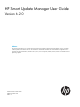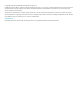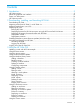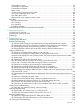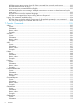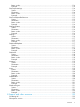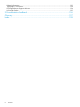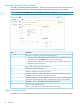Manual
About the graphical user interface
HP SUM is a web browser-based application. When you launch HP SUM in GUI mode, the system
uses the default web browser. The screenshot below shows the major sections of the screen.
NOTE: Do not use the Back button or press F5 in your browser window.
DescriptionItem
Main menu - This menu provides links to all HP SUM screens.1
2
• Activity list - Status updates appear briefly, and the activity icon displays the status of
recent activities. Click the Activities icon, to open the Activity panel.
• Login information - Displays the currently logged-in user, and offers a logout function.
• Help panel - Opens the help pane.
Screen name - Displays the name of the screen.3
Screen filters - Filters screen objects.4
Screen list - Displays a list of items on this screen.5
Baseline or Node name - This lists the baseline or node that you selected in the screen
list. This example shows the name of the selected baseline.
6
Informational highlight - This bar highlights information that you might need to perform or
know about for the selected item. Click to expand this box if there is more information.
7
Item details - This area provides full details about the selected item.8
Actions - Lists the available actions.9
NOTE: Screen options vary based on the screen you are viewing.
Status icon descriptions
HP SUM uses icons to represent the current status of resources and alerts and to control the display.
10 Introduction