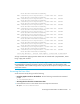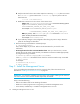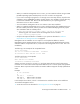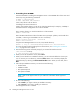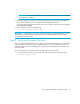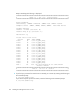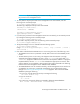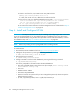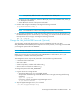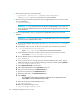Installation Manual
HP Storage Essentials SRM 6.0 Installation Guide 75
Patch 6397929 installed successfully.
INFO: Installing Oracle 10g Release 2, October 2007 CPU : 6397937
Patch 6397937 installed successfully.
INFO: Installing Oracle 10g Release 2, October 2007 CPU : 6397938
Patch 6397938 installed successfully.
INFO: Installing Oracle 10g Release 2, October 2007 CPU : 6397939
Patch 6397939 installed successfully.
INFO: Installing Oracle 10g Release 2, October 2007 CPU : 6397940
Patch 6397940 installed successfully.
INFO: Installing Oracle 10g Release 2, October 2007 CPU : 6397941
Patch 6397941 installed successfully.
INFO: Installing Oracle 10g Release 2, October 2007 CPU : 6397942
Patch 6397942 installed successfully.
INFO: Installing Oracle 10g Release 2, October 2007 CPU : 6397943
Patch 6397943 installed successfully.
INFO: Installing Oracle 10g Release 2, October 2007 CPU : 6397944
Patch 6397944 installed successfully.
INFO: Installing Oracle 10g Release 2, October 2007 CPU : 6397945
Patch 6397945 installed successfully.
INFO: Installing Oracle 10g Release 2, October 2007 CPU : 6397946
Patch 6397946 installed successfully.
INFO: Installing Oracle 10g Release 2, October 2007 CPU : 6397947
Patch 6397947 installed successfully.
INFO: Installing Oracle 10g Release 2, October 2007 CPU : 6397948
Patch 6397948 installed successfully.
Oracle 10g Release 2, Critical Patch Update, October 2007 is installed.
---------------------------------------------------------------------
All logs created while applying October 2007 CPU are located under /tmp/6394981, names
being 7-digit patch numbers.
NOTE: InstallDatabase script will not allow Oracle 10g to re-install if the previous installation was
terminated before completing. If Oracle 10g has to be re-installed, clear all LOG files under
/tmp/6394981 and re-install. Failing to do so may prevent the script from creating new LOG files
at the same location.
Accessing the Linux Host
Access the Linux host by doing one of the following:
• Using the graphics console on the localhost - Run the following command at the command
prompt:
# /usr/X11R6/bin/xhost +
• Accessing the Linux host from a remote Linux client
1. Ensure that the X server on the remote client can accept TCP connections:
a. Open /etc/X11/xdm/Xservers