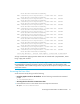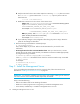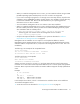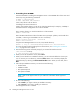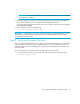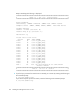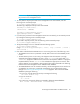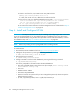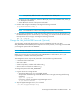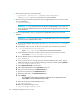Installation Manual
HP Storage Essentials SRM 6.0 Installation Guide 79
CAUTION: Do not select the Cancel button during the installation. You can always remove
an unsatisfactory installation.
8. When the installation is complete, you are shown the directory containing the management
server and the machine ID, which is used by technical support for licenses.
You do not need to write down the machine ID. You can obtain it easily from the management
server (Security > Licenses).
9. Enter the following at the command prompt:
# /etc/init.d/appstormanager start
IMPORTANT: You will have to set the new Oracle 10g database to ARCHIVE MODE in order to
enable automatic RMAN backups. See the User Guide in the Documentation Center (Help >
Documentation Center) for steps.
Step 3 - Verify that Processes Can Start
After you install the management server, verify the process for the management server has started.
It may take some time for the process to start depending on the server's hardware. The process
must be running to monitor and manage your elements. Refer to the appropriate section for your
operating system.
Verify that the processes for Oracle and the management server have started.
1. To verify the Oracle processes have started, enter the following at the command prompt:
# /etc/init.d/dbora status