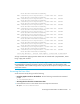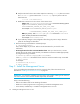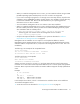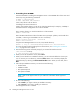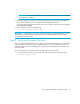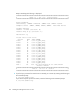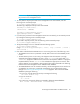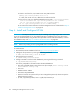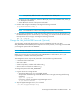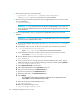Installation Manual
Installing the Management Server on Linux82
4. Check to see if the file /etc/oratab has an entry that looks like
APPIQ:/opt/oracle/product/10.2.0.1:Y
If it does, then as the root user, delete the line and save the file.
5. If they exist, as root user, delete the APPIQ directories under /opt/oracle/product/
10.2.0.1/oradata and /opt/oracle/product/10.2.0.1/admin:
rm -rf /opt/oracle/product/10.2.0.1/oradata/APPIQ
rm -rf /opt/oracle/product/10.2.0.1/admin/APPIQ
Do not remove the Oracle Software. Install the management server as described in ”Step 2 -
Install the Management Server” on page 76.
Step 4 - Install and Configure HP SIM
IMPORTANT: The steps in this section are only for installing and configuring HP SIM on the same
server as Storage Essentials. If you are installing HP SIM on a different server, skip this section.
After you install HP SIM by using the directions provided in the HP SIM documentation, continue
the installation steps with ”Step 5 - Install the HP SIM Connector” on page 85.
NOTE: Remove any existing version of postgreSQL before installing HP SIM.
To install HP SIM:
1. Download the HP SIM installation file from
http://www.hp.com/go/hpsim.
2. Change the file permission by entering the following command:
# chmod 700 HPSIM-Linux_C.05.01.00.00.bin
3. Enter the following command:
#./HPSIM-Linux_C.05.01.00.00.bin
4. Configure HP SIM to use the Oracle database by entering the following command:
# /opt/mx/bin/mxoracleconfig
You will be prompted for information about the Oracle database:
• Host: Fully qualified domain name of the server (for example, host1.rose.hp.com or
host2.domain1.rose.hp.com)
• Port:1521
• Database Name: APPIQ
• Username: SIM_MANAGER
• Password: use the new password if you have changed the password, otherwise input the
default password “quake”
• Jar File: /opt/oracle/product/10.2.0.1/jdbc/lib/classes12.jar