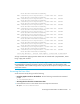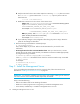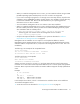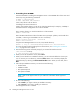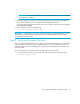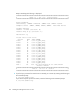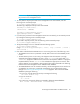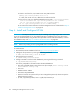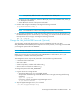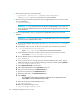Installation Manual
Installing the Management Server on Linux84
3. Enter the following at the command prompt:
[/opt/mx/bin]# ./mxpassword -m -x MxDBUserPassword=mynewPass
where mynewPass is your new password for the Oracle database.
4. Run the following command to stop the HP Systems Insight Manager service so that it cannot
access the database:
# /opt/mx/bin/mxstop
IMPORTANT: It is very important that the HP Systems Insight Manager service does not
access the Oracle database before you are finished with changing the password for the
Oracle database.
5. Use the Database Admin Utility to change the SIM_MANAGER password in the Oracle
database.
IMPORTANT: You must provide the same SIM_MANAGER password for the mxpassword
command and the Database Admin Utility.
a. To access the Database Admin Utility, go to the /opt/productname/tools/dbAdmin
Directory.
b. The dbAdmin utility uses Perl. To set Perl in your path, enter the following command:
# . /opt/productname/install/setvars.sh
where /opt/productname is the directory containing the software.
c. Set the DISPLAY environment variable to point to the host that is running an X-Server.
For example: # export DISPLAY=<host-IP>:0.0
d. Run the dbAdmin utility by entering the following command:
# perl dbAdmin.pl
e. If you are shown an error message when you start the Database Admin Utility, stop the
appstormanager service by running the following command, and then selecting Refresh:
# /etc/init.d/appstormanager stop
f. Select Change Passwords in the left pane.
g. Select SIM_MANAGER from the User Name combo box.
h. Enter the current password in the Old Password box.
i. Type the new password in the New Password box.
j. Reenter the password in the Confirm Password box.
k. Select Change.
The Database Admin Utility changes the password for the specified account.
Select EXIT to exit the Database Admin Utility.
l. Restart the HP Systems Insight Manager service:
# /opt/mx/bin/mxstart
m. Restart the appStorManager service.
# /etc/init.d/appstormanager start