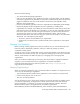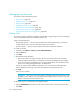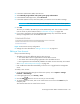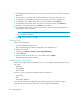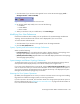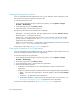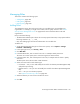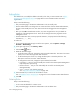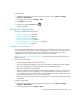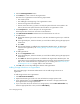Installation Manual
Managing Security356
Managing User Accounts
This section contains the following topics:
• Adding Users, page 356
• Editing a User Account, page 357
• Deleting Users, page 358
• Modifying Your User Profile, page 358
• Modifying Your User Preferences, page 359
• Viewing the Properties of a Role, page 359
• Viewing the Properties of an Organization, page 360
Adding Users
This section contains procedures for adding users and authorizing privileges. Only users belonging
to the Domain Administrator role can add or modify users.
Keep in mind the following:
• On Windows systems — The user name and password must be alpha-numeric, and cannot
exceed 256 characters. The user name cannot begin with a number.
• On Linux systems — The user name and password cannot exceed 256 characters.
To create an account:
1. In HP SIM, click Options > Security > Users and Authorizations.
2. Click the User tab.
3. Click New.
4. Enter the following information:
• Enter a user name in the Login name box. The account must be valid on the operating
system (includes Active Directory on Windows) on the central management server (CMS).
• If you are running the management server on Microsoft Windows, enter the domain name
of the server running Storage Essentials in the Domain box.
You do not need to provide additional information. For more information about the other
options displayed on this page, access the documentation accompanying HP SIM.
5. Click OK.
The new user is created.
IMPORTANT: New users can view the toolbars for Storage Essentials and not have enough
privileges to use its features. You must grant users privileges so they can not only view the
features in the tool bar, but use them as well.
To authorize a user to use the features in Storage Essentials:
1. Click the Authorizations tab if the new user doesn't have All Tools or HP SE Tools associated.
Click New.