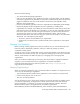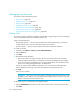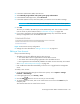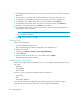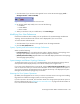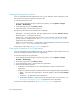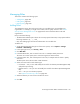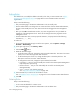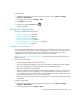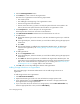Installation Manual
Managing Security360
Viewing the Properties of a Role
If you are assigned the Domain Administrator role, you can determine which components a user
can access by viewing the properties of the user's role.
To view the properties of a role:
1. Access Storage Essentials through one of the menu options, such as Options > Storage
Essentials > Email Settings.
2. In the upper-right corner, click Security > Users.
3. In the Role column, click the name of the role.
The following information for the selected role is displayed:
• Role Name — The name of the role. This name appears in the users table (Security > Users)
• Role Description — A description of the role.
• Access Level — How much access the user has to a type of element, such as hosts, storage
systems, switches, and applications. See ”About Security for the Management Server” on
page 349 for more information.
• Access to the <product name> — Components in the management server the user can access,
where <product name> is the name of your product.
To learn how to edit a role, see ”Editing Roles” on page 361.
Viewing the Properties of an Organization
If you are assigned the Domain Administrator role, you can determine which elements a user can
access by viewing the properties of the user's organization
To view the properties of an organization:
1. Access Storage Essentials through one of the menu options, such as Options > Storage
Essentials > Email Settings.
2. In the upper-right corner, click Security > Users.
3. In the Organization column, click the name of a organization.
4. Take one of the following actions:
• To determine which elements are in a child organization, click the link of the child
organization.
• To learn more about an element, click the element's link to display the following information:
• Name — The name of the organization. This name appears in the users table (Security >
Users)
• Description — A description of the organization
• Organization Members — Determines which elements the user can access. See ”About
Security for the Management Server” on page 349 for more information.
To learn how to edit an organization, see ”Editing an Organization” on page 365.