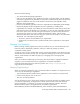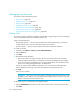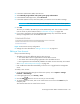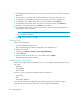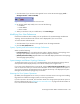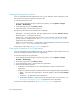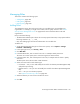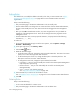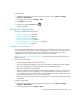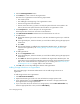Installation Manual
HP Storage Essentials SRM 6.0 Installation Guide 361
Managing Roles
This section contains the following topics:
• Adding Roles, page 360
• Editing Roles, page 361
• Deleting Roles, page 362
Adding Roles
The management server ships with several roles. You can add roles to accommodate your
organization. For example, you might want to add a role for quality assurance. See ”About
Security for the Management Server” on page 349 for more information about roles and
organizations.
Keep in mind the following:
• The Role Name and Description boxes do not accept special characters, except spaces and the
following characters: $, -, ^, ., and _
• Only users belonging to the Domain Administrator role can add roles.
To add a role:
1. Access Storage Essentials through one of the menu options, such as Options > Storage
Essentials > Email Settings.
2. In the upper-right corner, click Security > Roles.
3. Click New Role.
4. In the Role Name box, enter a name for the role. For example: Quality Assurance.
The name can contain spaces, but it cannot be longer than 256 characters.
5. In the Description box, enter a description for the role; for example: Role for those in quality
assurance.
The description cannot be more than 1024 characters.
6. Select an access level for each element type:
• Full Control — Lets you view and modify the record for the element (Asset Management tab)
and perform provisioning.
• Element Control — Lets you view and modify the record for the element (Asset Management
tab).
• View — Lets you view element properties.
See ”Options for Restricting a Role” on page 352.
7. Select the features you want a user to be able to access.
8. Click OK.