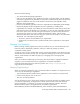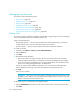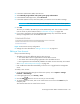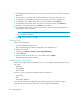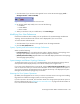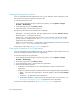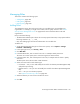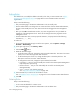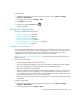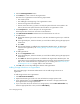Installation Manual
Managing Security364
3. Click the New Organizations button.
4. In the Name box, enter a name for the organization.
The name of an organization has the following requirements:
• Can contain spaces.
• Can add digits to the beginning of an organization’s name.
• Cannot be longer than 256 characters.
• Cannot contain the caret (^) symbol—currently the system allows the caret symbol to be
entered, but the caret symbol should not be included in an organization’s name.
5. In the Description box, enter a description for the organization.
The Description box cannot have more than 1024 characters.
6. Click Add or Remove Members to determine which elements the user will see.
7. To add elements:
a. Expand the Element Types node in the tree, and select the element type that you would like
to add.
b. In the right-hand pane, select the elements you would like to add by clicking the appropriate
check boxes.
c. Click Add.
d. The selected elements are added to the Organization Members pane. To add storage
volumes to the organization, see ”Adding Storage Volumes to an Organization” on
page 364.
8. To add organizations:
a. Click the Organizations node.
b. In the right-hand pane, select the elements you would like to add by clicking the appropriate
check boxes.
c. Click Add. The selected organizations are added to the Organization Members pane. The
organizations in the Organization Members pane are listed as child organizations because
they are now contained within the organization you are creating. See ”About Security for
the Management Server” on page 349 for more information.
9. Click OK when you are done adding the elements and organizations.
Adding Storage Volumes to an Organization
Only users belonging to the Domain Administrator role can add storage volumes to an
organization.
To add storage volumes to an organization:
1. Click Add or Remove Members.
2. Expand the Element Types node in the tree and select the Storage Systems node.
3. In the right-hand pane, click the Storage Volumes tab and select a storage system from the
Showing Volumes for Storage System menu.
4. If you want to filter the list of volumes for a storage system, click the Show Volume Filter link,
select the appropriate filter criteria, and click Submit Query.