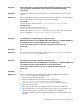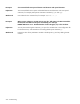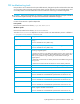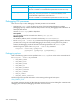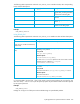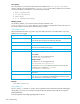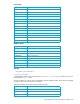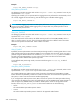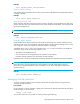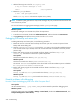User's Manual
hp StorageWorks File System Extender User Guide 221
Description After an FSE partition is removed from the FSE implementation configuration, the directory
/var/opt/fse/part/<PartitionName> and its contents are not deleted (External FSE
client-specific).
Explanation The HSM DB, located on the external FSE client, is not removed during removal of the FSE
partition.
Workaround After removing the FSE partition from the FSE implementation configuration, manually delete the
corresponding directory and its contents from the external FSE client.
Linux specific
On Linux FSE client, delete the directory /var/opt/fse/part/PartitionName.
Windows specific
On Windows FSE client, delete the directory
%InstallPath%\var\part\PartitionName.
Note that the value of %InstallPath% depends on the choice made in the FSE installation
process. It defaults to C:\Program Files\Hewlett-Packard\FSE.
Description The following error message is displayed in the FSE error log:
[2005/03/02 10:39:56, fse_host, 002680, PMG, <PartitionName>, 0, ] CRITICAL ERROR: File:
fsc_nsDirEntry.lrf vector at index 6042669 of size 4 was released twice.
A DB recovery needs to be done in near future. Pack DB and contact support for
further steps.
Explanation n/a
Workaround Recover the File System Catalog (FSC) of the FSE partition PartitionName. For details, see
”File System Catalog recovery” on page 186.
Description The following error message is displayed in the FSE error log:
[2005/03/02 10:39:56, fse_host, 002680, PMG, <PartitionName>,, 0, ] CRITICAL ERROR: File:
hsm_nsDirEntry.lrf vector at index 6042669 of size 4 was released twice.
A DB recovery needs to be done in near future. Pack DB and contact support for
further steps.
Explanation n/a
Workaround Recover the Hierarchical Storage Management Database (HSMDB) of the FSE partition
PartitionName by performing the following steps:
1. Unmount the belonging HSM file system.
2. Delete the HSMDB directory from the local system. This directory is
/var/opt/fse/part/PartitionName/hsm (on Linux systems) or
%InstallPath%\var\part\PartitionName\hsm (on Windows systems).
3. Mount the HSM file system.
4. Manually put all dirty files on the HSM file system on the migration candidate list.
5. Manually release files on the release candidate list or perform any other change on the
HSM file system, but do not change the files on the migration candidate list.
The release candidate files will be automatically added to the release candidate list after
migration.