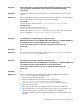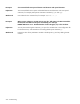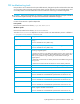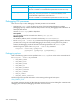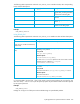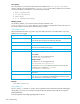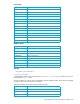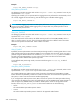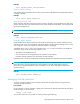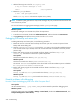User's Manual
224 Troubleshooting
Debugging FSE processes
There are two ways in which debugging of the FSE processes can be enabled:
• Configure the trace.cfg file by setting the values of the appropriate debugging variables
(debugging options), and then restart the FSE processes. This way, debugging will be enabled for all
subsequent FSE sessions.
Location of trace.cfg is platform dependent.
Linux specific
On Linux platform, the file is located in the directory /etc/opt/fse.
Windows specific
On Windows platform, the file is located in the directory %InstallPath%\etc.
• Run the fsesystem --enable-dbg command with the appropriate debugging options while FSE
processes are running. This will enable debugging for the currently running session only. If FSE is
restarted, the debugging mode will fall back to the settings specified in the trace.cfg file.
The following is the syntax of the fsesystem --enable-dbg command:
Debugging options
Most of the following options can be specified in the trace.cfg file as well as at the command line for
the fsesystem --enable-dbg command:
• HSM_DEBUG_LEVEL
• HSM_DEBUG_FILE
• HSM_DEBUG_FLAGS
• HSM_DEBUG_FS
• HSM_DEBUG_DISKBUF
• HSM_MEDIA_LOGGING
• HSM_CALL_TIMEOUT
• HSM_PT_DIRECT
• HSM_BEA_VERIFY_POSITION
The following sections provide information on the meaning and usage of each option.
HSM_DEBUG_LEVEL
This variable represents the level of detail that FSE processes will track in their debug files. Note that each
debugging level includes all debugging information from lower levels.
fse_fsc Navigates the File System Catalog (FSC) database.
This tool is available on consolidated FSE implementation and FSE server only.
dumprmdb.py Dumps the Resource Management Database into the file
rmdb_dump_HostName_DateTime.txt in the current directory on the
consolidated FSE implementation or the FSE server.
This tool is available on consolidated FSE implementation and FSE server only.
Tool name Description
fsesystem --enable-dbg SysDbgLevel
[SysDbgFile [SysDbgFlags [SysDbgHSMFS]]]