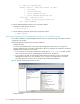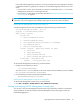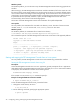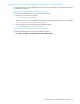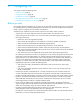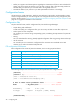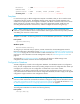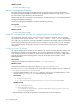User's Manual
32 Configuring, starting, and stopping the FSE Management Console
To start the FSE Management Console server, proceed as follows:
1. Change the current directory as shown:
2. Run the following command, specifying the appropriate options.
Starting and stopping the FSE Management Console server on Windows systems
On Windows platform, the FSE Management Console client can be started using command-line interface
or graphical user interface.
The FSE Management Console server execution modes are:
• background mode
This is the recommended mode. In this mode, FSE Management Console server is running as an
ordinary Windows service. Use either command-line interface or graphical user interface to run the FSE
Management Console server in this mode:
• If you choose to use CLI: At the command line, specify options -I, -U, -S, or -T to install, uninstall,
start, or stop the service of the FSE Management Console server, respectively.
• If you choose to use GUI: use the Windows administrative tool Services to start or stop the FSE
Management Console server as a Windows service, as shown in the figure below. For further
information about the Services tool, see the Microsoft Windows documentation.
Figure 8 Starting and stopping Windows services
• foreground mode
-F - startup in foreground mode
-d<level> -D<object> - debug level (default -d2 -DAll):
1 - only errors
2 - errors and warnings
3 - errors, warnings and trace
4 - errors, warnings and detailed trace
-f<file name> - configuration file
(default /var/opt/fse/cfg/gui/guisrv.conf)
-[h?] - usage information
# cd /etc/init.d
# guisrv Options