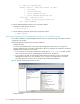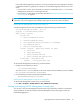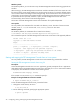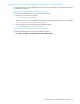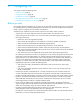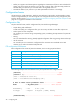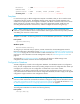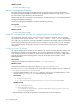User's Manual
hp StorageWorks File System Extender User Guide 33
In this mode, FSE Management Console server is running as foreground console application. Use either
command-line interface or graphical user interface to run the FSE Management Console server in this
mode:
• If you choose to use CLI: At the command line, specify the command-line option -F to run the FSE
Management Console server in the foreground mode.
• If you choose to use GUI: follow the procedure described in ”Starting the FSE Management Console
server using GUI” on page 33.
NOTE: During installation of the FSE Management Console server, the server is automatically installed as
a Windows service and configured with automatic startup type, but the service itself is not started.
Starting the FSE Management Console server using CLI
The FSE Management Console server executable file accepts the following command options.
To start the FSE Management Console server, proceed as follows:
1. Change the current directory as shown:
The value of %InstallPath% depends on the choice made in the FSE installation process. It defaults
to C:\Program Files\Hewlett-Packard\FSE.
2. Run the following command, specifying the appropriate options:
Starting the FSE Management Console server using GUI
To start the FSE Management Console server, proceed as follows:
1. Click Start > Programs > Hewlett-Packard > FSE > FSE GUI–Server (Process).
Starting and stopping the FSE Management Console client
You can start or stop the FSE Management Console client using command-line interface. Command-line
options enable you to customize the path of the FSE Management Console client log file and set the
preferred debugging level.
File System Extender GUI Server - ver 3.2.5
Copyright (C) 2002-2005 Hewlett-Packard
Usage: guisrv {<options>}
<options> are:
-I - install as Windows NT service
-U - uninstall Windows NT service
-S - start Windows NT service and install it if necessary
-T - stop Windows NT service
-F - startup in foreground mode
-d<level> -D<object> - debug level (default -d2 -DAll):
1 - only errors
2 - errors and warnings
3 - errors, warnings and trace
4 - errors, warnings and detailed trace
-f<file name> - configuration file
(default ...\var\cfg\gui\guisrv.conf)
C:\>cd %InstallPath%\bin
%InstallPath%\bin>guisrv Options