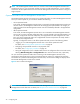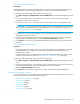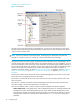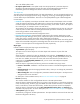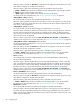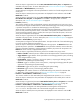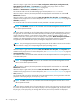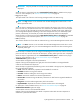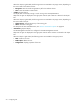User's Manual
42 Configuring FSE
NOTE: The FSE Management Console client can connect to several FSE Management Console servers
simultaneously. Thus, if your environment includes more than one FSE implementation, you can configure
and monitor all FSE implementations from the same FSE Management Console client session running on a
single computer.
Operational modes of the FSE Management Console client
The FSE Management Console client supports two operational modes. For each FSE Management Console
server you want to operate to, you can choose between the following:
• online operational mode
In this mode, the FSE Management Console client is connected to the FSE Management Console server
and has access to the Management Interface of the belonging FSE implementation. All changes you
make using GUI of the FSE Management Console client are immediately reflected in the applied FSE
configuration.
• offline operational mode
In this mode, the FSE Management Console client is not connected to the FSE Management Console
server. It has no access to the FSE configuration that is currently applied in the FSE implementation. You
can locally configure FSE resources and policies, and apply them to the FSE configuration at a later
time, using online operational mode. The configured FSE resources and policies are locally stored in
the ordinary FSE configuration files.
Typically, a configuration session in the offline operational mode consists of the following phases:
• “Logging in” to an FSE Management Console server in the offline operational mode.
For details, see ”Choosing offline operational mode” on page 43.
• Configuring all required FSE resources in the proposed order.
For details, see ”Configuration procedure” on page 59.
• Saving the configuration of all or individual FSE resources to configuration files on the local host by
selecting Write all config files or Configuration File menu item from the Tools menu, respectively.
You can choose the operational mode when connecting to the FSE Management Console server,
specifying the appropriate options in the Connection dialog box. Unless you configured an automatic
reconnection to a particular FSE Management Console server, the Connection dialog box displays each
time the FSE Management Console client is started.
Figure 9 New connection dialog box
NOTE: You can establish a connection to another FSE Management Console server using the FSE
Management Console client GUI. For details, see ”Graphical user interface overview” on page 43.