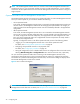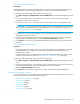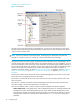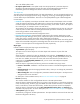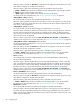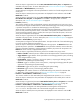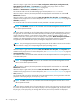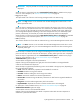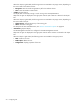User's Manual
48 Configuring FSE
When this object is right-clicked, the actions New, Configuration, Delete object, Configuration File,
New Window from this place, and Properties are available in the pop-up menu. For action
descriptions, see ”Actions associated to objects” on page 52.
• Partitions > <PartitionName> > All Media (container)
This container holds a list of all media belonging to the FSE partition PartitionName.
When this object is selected, the same parameters are displayed for each medium as with the All
Media Pools container.
When this object is right-clicked, the actions New, New Window from this place, and Properties are
available in the pop-up menu. For action descriptions, see ”Actions associated to objects” on page 52.
• All Media (container)
This container holds a list of the FSE media currently available in the FSE implementation.
NOTE: The All Media container is not accessible while the FSE Management Console client is in
the offline operational mode.
When this object is selected, the list of all FSE media configured in the FSE implementation is shown in
the right pane. For each medium the medium barcode, the medium type, the belonging media pool,
current status of the medium, current location of the medium, number of medium volumes on the
medium and location of the system volume are displayed. If the option Media slackspace calculation is
enabled in the FSE Management Console client settings, and a medium has been scanned for
reorganization, the additional slack space percentage is displayed for each such medium.
NOTE: The percentage represents the average slack space for all medium volumes on the medium.
If the medium is empty, the corresponding slack space percentage is zero.
When this object is right-clicked, the actions New, New Window from this place, and Properties are
available in the pop-up menu. For action descriptions, see ”Actions associated to objects” on page 52.
• Unassigned Media (container)
This container holds a list of the FSE media available in the FSE implementation but not assigned to any
of the FSE media pools.
NOTE: The Unassigned Media container is not accessible while the FSE Management Console
client is in the offline operational mode.
When this object is selected, the same parameters are displayed for each medium as with the All
Media Pools container.
When this object is right-clicked, the actions New, New Window from this place, and Properties are
available in the pop-up menu. For action descriptions, see ”Actions associated to objects” on page 52.
• Jobs (container)
This container holds a list of the jobs started on the FSE implementation, showing the status and other
properties of each job (job type, current priority, and so on).
NOTE: The Jobs container is not accessible while the FSE Management Console client is in the
offline operational mode.
When this object is selected, the list of current FSE jobs is shown in the right pane. For each job the job
ID, number of copies that the job can read (recall job) or must write (migration job), the partition name,
the job type, current job priority, the starting date and time, and current job status are displayed.