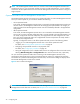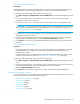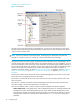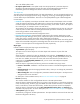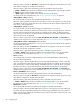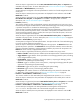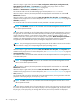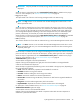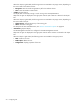User's Manual
hp StorageWorks File System Extender User Guide 49
IMPORTANT: Only the jobs that are currently running and up to 25 most recently finished jobs are
displayed.
When this object is right-clicked, the action New Window from this place is available in the pop-up
menu. For action description, see ”Actions associated to objects” on page 52.
• Log (physical object)
This object holds a list of the error and warning messages stored in the FSE error log.
NOTE: The Log container is not accessible while the FSE Management Console client is in the
offline operational mode.
When this object is selected, the list of error entries logged in the FSE error log is shown in the right
pane. For each error, the date and time of the error occurrence, the FQDN of the host where the FSE
server is running, the ID of the FSE process the entry belongs to, the FSE process name, and the full
error message are displayed. Depending on the cause of a particular error, the related object (FSE
partition, SCSI device), ID of the FSE job, and the barcode of the FSE medium are displayed.
When this object is right-clicked, the actions New Window from this place and Properties are available
in the pop-up menu. For action descriptions, see ”Actions associated to objects” on page 52.
• Users (container)
This container holds a list of users that are authorized to log in to the FSE Management Console server.
NOTE: The Users container is not accessible while the FSE Management Console client is in the
offline operational mode or if your current FSE Management Console user does not belong to the
Superuser profile type.
When this object is selected, the list of configured FSE Management Console users is shown in the right
pane. For each user, the user name, the user description, and the profile type of the user is displayed.
When this object is right-clicked, the action New Window from this place is available in the pop-up
menu. For action description, see ”Actions associated to objects” on page 52.
• <MediumBarcode> (physical object)
An FSE medium configured in the FSE implementation.
Objects of this type are displayed in the right pane when the All Media or Unassigned Media
containers are selected in the object tree.
When this object is right-clicked, the following actions are available in the pop-up menu, depending on
the current state of the medium:
• Good: makes the medium fully operational and available for normal use.
• Unreliable: disallows writing to the medium.
• Unusable: disallows reading from and writing to the medium.
• Remove: removes the medium from the FSE implementation.
• Recreate FRI: recreates missing Fast Recovery Information on disk from the migrated metadata on
the medium.
• Reorganize: starts the media reorganization job for the medium.
• Duplicate Media: duplicates the medium to another medium that is still unassigned.
For description of other available actions, see ”Actions associated to objects” on page 52.
• <MediumVolumeNumber> (physical object)
An FSE medium volume on the selected FSE medium.
Objects of this type are displayed in the Media - Properties window after the action Properties is
selected for a particular FSE medium.