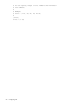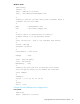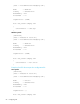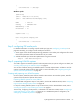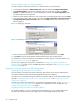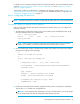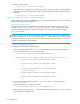User's Manual
68 Configuring FSE
Preparing HSM file systems on Windows platform
To create a separate volume (disk partition) for an HSM file system, proceed as follows:
1. In Control Panel, double-click Administrative Tools, and then double-click Computer Management.
2. Click Disk Management, right-click an unallocated region of a basic disk, and then click Create
Partition, or right-click free space in an extended partition, and then click Create Logical Drive. Note
that dynamic disks are also supported.
3. Follow the Create Partition Wizard. For the first three steps, set the appropriate options and click Next.
4. In the Assign Drive Letter or Path window, select either the Assign a drive letter or Mount this volume at
an empty folder that supports drive paths option and click Next. Possible choices are shown in the
following graphics.
Figure 14 Assigning a drive letter
Figure 15 Mounting a volume to an empty folder
5. In the next step of the Create Partition Wizard, accept the default options by clicking Next.
6. Click Finish to close the Create Partition Wizard and format the newly created partition.
For information on the access modes that are available for HSM file systems on Windows platform, see
”HSM file system access modes” on page 132.
The next step, configuring an FSE partition, is described in ”Configuring a regular FSE partition on
Windows platform” on page 70. For a WORM FSE partition configuration, see ”Configuring a WORM
FSE partition” on page 71.
Integrating existing file systems in the FSE implementation
Integrating existing file systems on Linux platform
On Linux platform, existing Ext3 file systems residing on LVM volumes can be used, provided they are
remounted as HSM file systems after the belonging FSE partitions are configured.
For details on how to integrate existing file systems on a particular platform, see the FSE Installation Guide,
appendix ”Integrating existing file systems in the FSE implementation”, section ”Integrating existing file
systems on Linux platform”.
The next step, configuring an FSE partition, is described in the FSE User’s Guide, section ”Configuring a
regular FSE partition on Linux platform” on page 69. For a WORM FSE partition configuration, see
”Configuring a WORM FSE partition” on page 71.
Integrating existing file systems on Windows platform
On Windows platform, you can use existing disk volumes (partitions); you only need to dismount the
Windows native NTFS file system, and configure the corresponding FSE partitions afterwards.