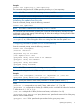Instruction Manual
• Initializing the update from the web
• Configuring automatic update for HP VCRM
Displaying the current HP VCRM settings
From the command prompt, enter the following command:
vcrmcli.exe /show
The command displays the current settings of the HP Version Control Repository Manager in XML
format.
NOTE: HP VCRM is restarted while executing vcrmcli.exe file.
NOTE: The displayed XML output may contain Proxy server password.
Selecting the operating systems to download HP Service Pack for ProLiant
From the command prompt, enter the following command:
vcrmcli.exe /os "OS version"
The command configures the operating systems listed to download HP Service Pack for ProLiant.
Example:
vcrmcli.exe /os "win2003x64,win2003x86,win2008x64"
NOTE: Specify the values for the parameters in double quotation marks ("").
The command configures the operating systems list to download HP Service Pack for ProLiant as
shown:
• win2003x64 downloads Bundles and Components for Windows Server 2003 x64 platform.
• win2003x86 downloads Bundles and Components for Windows Server 2003 x86 platform.
• win2008x64 downloads Bundles and Components for Windows Server 2008 x64 platform.
• win2008x86 downloads Bundles and Components for Windows Server 2008 x86 platform.
• win2k8 R2 downloads Bundles and Components for Windows Server 2008 x64 platform.
• Rhel5 downloads Bundles and Components for Red Hat Enterprise Linux 5 server x86 platform.
• Rhel5x64 downloads Bundles and Components for Red Hat Enterprise Linux 5 server
AMD64/EM64T platforms.
• Rhel4 downloads Bundles and Components for Red Hat Enterprise Linux 4 server x86 platform.
• Rhel4x64 downloads Bundles and Components for Red Hat Enterprise Linux 4 server
AMD64/EM64T platforms.
NOTE: Executing the command vcrmcli.exe /os without any value displays all the supported
operating system attributes.
NOTE: During automatic update, VCRM downloads bundles and components for the selected
operating system along with the OS details obtained from the VCA system.
Changing the repository folder
From the command prompt, enter the following command:
vcrmcli.exe /repository path
The command configures the HP VCRM repository directory to the new location while retaining all
of the other settings.
8 Getting started