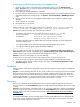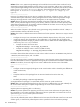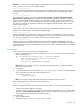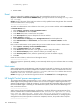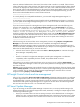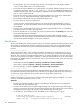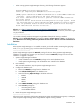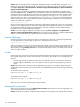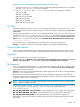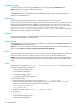Owner manual
Solution: Removing HP OpenView Configuration Management Agent with Add/Remove Programs is not
sufficient to remove Insight Remote Support. To avoid this issue and properly remove Insight Remote Support,
click Start→Programs→Hewlett-Packard→Remote Support Software Manager→Uninstall Remote
Support Software Manager.
If you first remove HP OpenView Configuration Management Agent with Add/Remove Programs before
running the Start menu link, the Start menu link might fail to remove the remainder of Insight Remote Support.
Subsequent Systems Insight Manager installations show Insight Remote Support as being installed and will
not reinstall it. To work around this situation, open the registry by running regedit.exe, browse to the
following registry hive HKEY_LOCAL_MACHINE\Software\Hewlett-Packard\RSSWM and delete the
AGENT_VERSION key. This causes subsequent Systems Insight Manager installations to see Insight Remote
Support as available for installation.
-------------------------------------------------------------
During a custom Systems Insight Manager installation, Insight Remote Support lays down core components
and then runs a configuration. If you cancel the configuration after Insight Remote Support core components
are completely installed, but before the configuration is complete, subsequent Systems Insight Manager
installations will not reinstall Insight Remote Support.
Solution: You must configure Insight Remote Support by clicking Start→Programs→Insight Remote
Support→Initialize Insight Remote Support. This is the same step you perform to configure Insight Remote
Support if it was installed through a typical installation of Systems Insight Manager.
License Manager
Collection of Lights-out 100 licenses from Lights-out 100 targets are supported in Systems Insight Manager
6.1 and deployment on LO100 targets on G6 servers with latest firmware versions.
-------------------------------------------------------------
When a subscription license for a particular product has expired, license manager's opening table will still
show that product has no system limit. The true disposition of licenses for the corresponding product can be
determined by opening Manage Licenses. If an expected subscription license is not listed, it has expired
and is no longer available.
Locale
Certain parts of CLI output might contain system-generated text that always appears in the language indicated
by the default CMS locale, not the locale of the user's CLI terminal. This condition can occur following two
problems:
• This text might provide a localized property key of the TDef file, which is not allowed for TDef input.
• This text might be identified by one or more question mark (?) character strings appearing in the CLI
output.
Solution: The CMS locale is determined by the globalsettings.props file. To change the CMS locale and
possibly allow the CLI to generate proper locale text, edit the globalsettings.props file by running the following
command:
To set CMS Locale to Japanese:
mxglobalsettings –s –f CMSLocale=ja_JP
To set CMS Locale to English:
mxglobalsettings –s –f CMSLocale=en_US
After you run this command, restart Systems Insight Manager.
Managed Environment
When you set the Ignite server on the Managed Environment page and then access the page again, you
cannot change and save the address again.
Solution: To bypass this problem, modify the Ignite tools from the CLI using the tools' original tdefs, as follows:
138 Troubleshooting