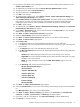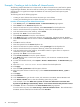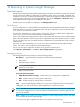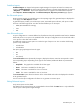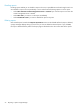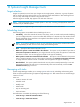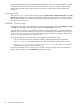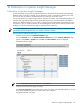Owner manual
Example - Creating a task to delete all cleared events
The following example describes how to create a task to delete all cleared server events from the Systems
Insight Manager database. This task is useful to include in your management portfolio because deleting
cleared events on a regular basis empties the database of unnecessary entries and improves system
performance.
The following task has the following segments:
• Creating an event collection that contains the events you want to delete
• Creating and scheduling the task to delete all cleared server events and run the task
Procedure 13-3 Creating a task to delete all cleared events
1. In the Search panel, click Advanced Search. The Advanced Search page appears.
2. Select events from the Search for dropdown list.
3. From the first selection box (
criteria
selection), select cleared state from the dropdown list.
4. From the second selection box (comparison selection), select is from the dropdown list.
5. In the third selection box (value selection), select cleared.
6. (Optional) Click View to view the search results.
7. Click Save As Collection to save the event collection.
8. In the Name field, enter a name for the collection, such as Delete Cleared Server Events.
9. Under Place in Folder, select to save the collection in Events by Severity to have it available to other
users.
10. Click OK to save the collection.
11. Then select systems from the Search dropdown list.
12. From the first selection box (criteria selection), select system type from the dropdown list.
13. From the second selection box (comparison selection), select is from the dropdown list.
14. In the third selection box (value selection), the available values for a given criteria or comparison
combination are given. Select server.
15. (Optional) Click View to view the search results.
16. Click Save As Collection to save the system collection.
17. In the Name field, enter a name for the system collection, such as Delete Cleared Server
Events_system.
18. To create and schedule the task, select Options→Events→Delete Events. The Delete Events page
appears.
19. Select the Delete Cleared Server Events collection from the dropdown list
20. Click Apply.
21. Now click Add system filter to add the system collection.
22. Select the system collection created in step 17, select "Delete Cleared Server Events_system .”
itself.
23. Click Apply.
24. Click Schedule.
25. In the Task name box, give the task a name, such as Delete Cleared Server Events task.
26. In the Refine schedule section, select the scheduling option that you prefer.
In this example, if you select When new systems or events are added to the collection, then
Systems Insight Manager automatically deletes server events whenever they become cleared.
27. Click Done. The task is scheduled and the All Scheduled Tasks page appears.
To run this task at any time, select Tasks & Logs→View All Scheduled Tasks . Then select Delete
Cleared Server Events from the table and click Run Now.
52 Event management