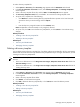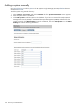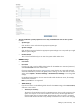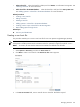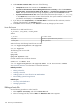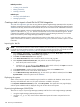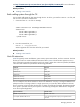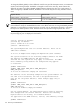Instruction Manual
this value. A value of three seconds usually works for a LAN. However, If systems are
connected through a WAN, try a higher value, for example, 10 seconds.
• Retries
The number of additional times after the first attempt is made to communicate with a
system before attempts stop.
• Read-only community string and Write community string
Note: The Write community string is optional and is only required for firmware updates
on a GbE switch. If you need to update the GbE switch firmware, you must first set the
write community string from this page and then run the existing switch update task. Do
not set this feature if the network is not trusted.
A community string sets up authentication that enables or prohibits communication
between the managed system and the Central Management Server (CMS). The community
string of the CMS must match the community string of the managed system. Use the
read-only community string to read variables. Use the write community string to modify
variables. Although only one community is valid for a communication attempt, a system
can belong to multiple communities. However, HP SIM only uses one community string
when communicating with a system.
Hosts files
can be used to manually add multiple systems to the HP SIM database. See “Managing hosts
files” for more information.
Command line interface
Use the mxnode command to add, delete, modify, identity, or list systems in HP SIM from the command line
interface (CLI). For assistance with this command, see the
HP SIM 5.1 Command Line Interface Reference
Guide
at http://h18013.www1.hp.com/products/servers/management/hpsim/infolibrary.html.
Related procedure
▲ Creating a new hosts file
Related topics
• Discovery and identification
• IP ranges
• Using command line interface commands
Managing hosts files
Hosts files
are used by manual discovery to manually add multiple
systems
to the HP Systems Insight Manager
(HP SIM)
database
and are usually used one time to import systems.
To use a hosts file to specify systems for an automatic discovery, add the hosts file name to the Ping inclusion
ranges, templates and/or hosts files section on the Discovery page, Automatic tab, Configure general
settings. Use the following statement:
$Hosts_filename
where
Hosts_filename
is the name of the hosts file
that you want to use.
See “Adding a system manually” for information on adding a single system to the database. See “Discovery
and identification”, and the "Hosts files" section for more information on hosts files.
From the Hosts Files section, you can:
• Create new hosts files Click New, and the New Hosts File section appears. See “Creating a new
hosts file” for more information.
• Edit a hosts file Select the hosts file to edit, and click Edit. The Edit Hosts File section appears.
See “Editing a hosts file” for more information.
104 Discovery and identification