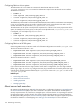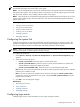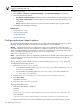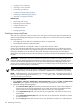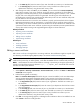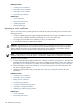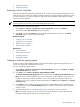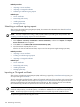Instruction Manual
• Installing OpenSSH
• Managing SSH keys
Exporting a Server Certificate
Export the HP Systems Insight Manager (HP SIM) server
certificate
to a file to facilitate deployment of the
certificate into your browsers. This certificate enables a browser to properly identify the HP SIM server and
is a public document, so it does not need to be kept private. If the certificate is kept publicly accessible,
ensure it cannot be modified.
NOTE: The system certificate can be exported as a Base 64 encoded certificate. The exported certificate
can be imported into a browser or the Trusted Management Servers List.
To export the server certificates from HP SIM:
1. Select Options→Security→Certificates→Server Certificates, and then click Export.
The Internet Explorer File Download dialog box appears.
2. Click Save. You can click Cancel to abort the file download operation and return to the Server
Certificate page. The file is exported and saved.
Related procedures
• Creating a server certificate
• Importing a server certificate
• Editing a server certificate
• Synchronizing certificates
Related topics
• Server certificates
• Networking and security
• Installing OpenSSH
• Managing SSH keys
Creating a certificate signing request
Create a Certificate Signing Request (CSR) to replace the HP Systems Insight Manager (HP SIM)
Secure
Sockets Layer
(SSL) server certificate and
private key
.
To create a certificate signing request:
1. Select Options→Security→Certificates→Server Certificates, and then click Import. The Import
Server Cer tificate section appears.
2. Click more next to Create a Certificate Signing Request (CSR).
The Create Certificate Signing Request section appears below the Import Server Certificate section.
Note: The current certificate parameters are shown. Selecting to create a CSR does not create a new
key-pair or change any certificate parameters. If you want to create a new key-pair, create a new
certificate. If you want to modify the certificate parameters, click Edit instead of Import on the Server
Certificate page.
3. Click Create to create a PKCS #10 signing request that is downloaded through a standard browser.
In Internet Explorer, use the File Download dialog box. In Mozilla, save the text in the new browser
window to a file.
4. Send the certificate file to a
Certificate Authority (CA)
, which can be internal or external.
Note: The existing
self-signed certificate
is still valid, so the SSL web server remains operational for
browsing until the signed certificate is received from the CA.
Server certificates 159