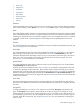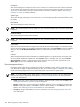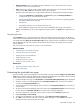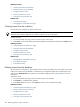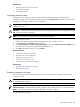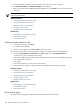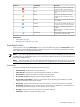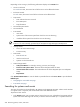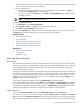Instruction Manual
Comments
This column displays the comments for this event or is blank if no comments have been entered. Comments
are truncated in the column itself. Click the event type to view the entire comment if needed, or place your
cursor over a comment field, causing a window that shows the entire comment to appear. See “Entering
comments on events” for adding comments.
System Type
This column displays system types such as enclosure or rack if the system type filter was selected for the event
list display.
Rack Name
This column displays the name of the rack.
NOTE: This column displays when the system is a rack or enclosure and the rack or enclosure system filter
is selected.
Enclosure Name
This column displays the name of the enclosure.
NOTE: This column displays when the system is a rack or enclosure and the rack or enclosure system filter
is selected.
Case Status
When the Service Essentials Remote Support Pack and HP SIM are installed together on a Windows CMS,
support case status updates are provided by the Remote Support Pack. The Case Status column is available
when you view the All HP Service Events collection or select the event search criteria for service case
status.
Case ID
When the Remote Support Pack and HP SIM are installed together on a Windows CMS, the support case
ID is provided by the Remote Support Pack. The Case ID column is available when you view the All HP
Service Events collection or select the event search criteria for service case status. Click the link in the
Event Type column to view additional details about an event.
Event management buttons
Five buttons at the bottom of the event table view page are available to users with
full configuration rights
only. These buttons might not appear depending on how you access this page. For example, when creating
a task and selecting targets, there are no buttons displayed, only the table or system names.
NOTE: If you are unable to clear, delete, assign, or add comments to an event, see your administrator to
verify that you have the appropriate authorizations. See “Users and authorizations” for more information
on users and authorizations.
• Clear. Clears one or more events from the
database
. Select the events to clear, and click Clear. See
“Clearing events from the collection” for more information.
• Delete. Deletes one or more events from the database. Select the events to be deleted, and then click
Delete. A dialog box appears. Click OK to continue with the deletion, or click Cancel to cancel the
deletion. See “Deleting events from the database” for more information.
• Assign to. Assigns responsibility for events to a particular user. See “Assigning events to users” for
more information.
222 Monitoring systems, clusters, and events