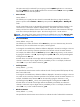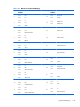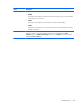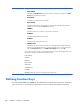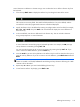User's Manual
control characters in addition to character strings. Here we describe how to define a function key from
the keyboard.
1. Press the keys Shift + Esc. to display the Define F key line along the bottom of the screen.
The line has two user-entry fields. The small first field specifies the F key to be defined, and the
second field is where the programmed contents is entered and displayed.
2. Specify the function key to be defined by entering a two-digit number in the first field, for example,
01 for F1, 12 for F12, then press Enter. The second field will display the current definition of
the function key.
3. In the second field, enter the new definition for the function key. This can include a character
string, escape sequence or control characters.
A control character is entered by typing its keyboard equivalent. For example, the CR (carriage
return) character is entered by pressing Ctrl + M.
You can erase the character at the current cursor position by pressing the keys Ctrl + 2. If you
want to restore the default definition, press the Clear key.
4. Press the Send key to store the key definition. The Define F key line will be cleared to allow you to
enter the next key definition. If you do not want to save the definition, press Shift + Esc instead of
Enter.
NOTE: The function keys can store a maximum of 128 characters between them. When this
number is reached or exceeded, field A will start blinking and any characters following the 128th
character will be discarded.
5. Repeat steps 2 to 4 until you have finished defining function keys.
6. To exit from the Define F key display, press Shift + Esc.
Defining Function Keys
127