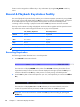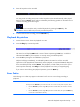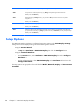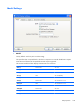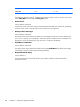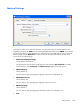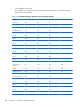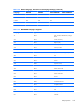User's Manual
Typing Direction
The direction in which characters are displayed on the screen when typed can be toggled between
normal left-to-right and right-to-left by pressing the keys Shift + / on the keypad. The following symbols
will be displayed on the status line to indicate the current typing direction:
Selecting the Symbol Swap option on the Display tab of the 5250 Display Settings dialog will cause
text symbols such as round or angle brackets to be displayed the correct way round when typing right-
to-left.
Close Key
If text has been typed using both typing direction modes in the same line or field, you can force the
right-hand text to join the left-hand text by pressing the keys Shift + * on the keypad.
Push Mode
Push mode allows you to edit text whose direction is opposite the screen orientation. In this mode the
cursor orientation is reversed and a Push segment is created. Push mode is toggled on/off by pressing
the keys Ctrl + Shift + - (keypad minus).
Push mode has two secondary modes, Boundary mode and Edit mode.
Boundary mode is activated when Push mode is entered. The cursor will remain at its current position
while you type additional characters, and text will be pushed in the opposite direction of the screen
orientation.
Edit mode is activated when the cursor is moved from its Boundary position into the Push segment area.
In this mode, text can be edited within the Push segment while typing in the field's natural direction.
Bilingual Keyboard Support
When a code page that supports a bilingual keyboard is selected, you can toggle between the
National and Latin character set by pressing the keys Shift + - on the keypad. The character N or L
will be displayed on the status line to indicate which character set is currently active.
Selecting the Numeral Swap option on the Display Settings tab of the 5250 Display Settings
dialog will cause all numbers to be displayed using the National character set when in Latin character
set mode.
Alternate Code Page
If a language supports two code pages (e.g. Hebrew New Code and Hebrew Old Code), you can
switch between the two by pressing the keys Ctrl + Shift + Alt + - on the numeric keypad. This
Text Display Options
179