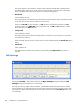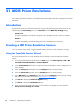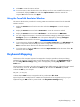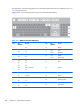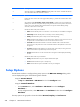User's Manual
9. Click OK to create the session and exit.
10. To run the session, either double-click on the desktop icon if one was created for the session, or
run TeemTalk, display the File menu and select Open Session. Select the name of the
required .tts session file then click Open.
Using the TeemTalk Emulator Window
This section describes the procedure for creating a MD Prism emulation session from the TeemTalk
emulator window.
1. Display the Session menu from the menu bar and select Transport... to set the transport
method.
2. Display the Session menu and select Connection... to set the connection method.
3. Display the Session menu and select Emulation.... Set the emulation to MD Prism.
4. You can configure the transport, connection and emulation settings by selecting the relevant
Configure options in the Session menu. The options displayed by selecting Configure
emulation are described in the section
Setup Options on page 238.
5. To save the session, display the File menu and select Save session as. In the File Name field,
enter a unique name that will identify this session configuration for future selection, then click
Save. Note that session files have the filename extension .tts.
6. To run the session, display the File menu and select Open Session. Select the name of the .tts
session file then click Open.
Keyboard Mapping
The functions of the computer keyboard are mapped as closely as possible to the terminal being
emulated. The mapping of key functions can be determined by referring to the Emulation Keys list
box in the Key Macro Settings dialog, which is displayed by selecting Key Macros... on the
Tools menu.
The information in brackets in the right column indicates the default mapping of the key function named
in the left column. In the list, S+ indicates the Shift key, C+ indicates the Control key and A+
indicates the Alt key. For example:
MD_F20 (A+VK_F10)
indicates that the F20 function is mapped to the key combination Alt + F10.
Special key functions usually found on a MDIS Prism keyboard can be mapped to any key on your
keyboard using the MD virtual key names listed in the Key Macro Settings dialog.
Keyboard Mapping
235