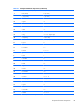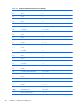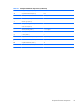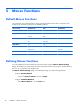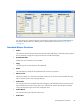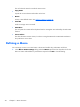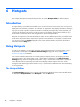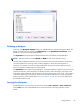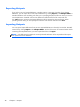User's Manual
2. Display the Key Macro Settings dialog.
3. In the Virtual Keys box, scroll down to the bottom of the list and you will see six virtual key
names for the three mouse buttons when clicked (VK_MSE_B#_CLK) or double-clicked
(VK_MSE_B#_DBL). Note that the middle mouse button is number 4.
4. If you are defining a button and modifier key combination, hold down the modifier key(s).
5. Double-click on the virtual key name of the button to be programmed (then release the modifier
key(s) if pressed).
The Key to Program field will display the virtual key name(s) of the button and modifier key(s)
pressed.
6. Enter the macro definition in the Macro box, either by entering your own definition as described
in the appendix
Programming Keys and Buttons on page 279, or selecting standard key functions
in the Emulation Keys and Virtual Keys list boxes.
TIP: For more information about using the Key Macro Settings dialog, refer to the section
Defining Key Functions on page 34.
7. Click OK when you have finished.
Defining a Macro
45