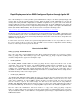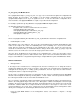Rapid Deployment of an EMS-Configured System through Ignite-UX
- Click the “Add…” button from the Define Configuration window.
- Click the “Open Template Window…” from the Add Configuration window.
- Double-click the “Templates for EMS support” description within the Message Source Templates window.
- Select the “EMS opcmsg” name within the Message Source Templates window (“EMS SNMP Traps” can
also be selected).
- Click “OK” from the Add Configuration window.
- Click “OK” from the Define Configuration window.
This effectively has chosen what to download. Now to actually perform the download, do the following:
- From the Node Bank window on the management station, select Actions -> Agents -> Install / Update
SW & Config…
- Select the “Nodes in list requiring update” for “Target Nodes” in the Install / Update Software and
Configuration window
- Select the target node’s name in the list box in the Install / Update Software and Configuration window.
- Select all of the “Components” options in the Install / Update Software and Configuration window.
- Click “OK” from the Install / Update Software and Configuration window.
This will start the download phase for the necessary software and templates. There may be several prompts
for input during this phase. Once this has completed, the target node should then be able to send opcmsg
notifications to the management station.