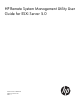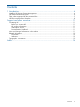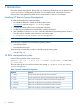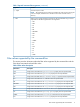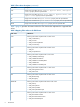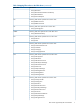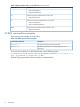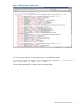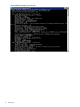HP Remote System Management Utility User Guide for ESXi Server 5.0 - October 2011
1 Introduction
HP Remote System Management (RSM) utility is a Windows command line tool. HP RSM provides
a view into a server's configuration and health. This tool displays data collected by the server's
CIM providers. Data gathered by RSM can be reported either in XML or in text formats.
Installing HP Remote System Management
To install HP RSM follow the steps listed below:
1. Download the RSM MSI installer available at the location:
www.hp.com under the Support & Drivers category.
2. Save the downloaded file on your local system or desktop.
3. Double click the installer file to automatically install the application.
4. After installation, from the Start menu, select the HP Remote System Management CLI option.
The utility will be available at the Windows command prompt:
C:\Program Files\HP Remote System Management >.
NOTE: Currently, HP RSM is not supported with VMware hosts that are in lock-down mode.
The RSM utility is supported on the following operating systems:
• Microsoft Windows 7
• Microsoft Windows Vista
The RSM utility accesses CIM providers on the following operating system:
• VMware ESXi 5.0
HP RSM command-line syntax
Use the following format at the command line:
hprsmcli [-v] [-h] [-s 10.10.10.1 -u user123 [-p pass123] [-f XML|TEXT]
[-o file.txt]]
The RSM utility can be run from the command line prompt: C:\Program Files\HP Remote
System Management>.
Table 1 hprsmcli command line arguments
FunctionArgument
Displays the current copyright and version information.-v, - -version
Lists the command line arguments supported along with the description.-h, - -help
Allows users to specify the IP address or hostname of the target server.-s, - -server
Allows users to specify the user name for the current connection.-u, - -username
Allows users to specify the password for the current connection.-p, - -password
Allows users to specify an output format from XML or text file.-f, - -format
4 Introduction