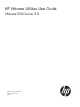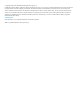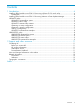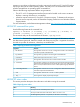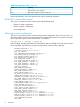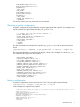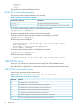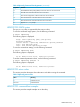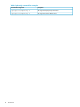HP VMware Utilities User Guide VMware ESXi Server 5.0
</USER_INFO>
</LOGIN>
</RIBCL>
The specified user will be added to the device.
HPONCFG command-line examples
This section provides sample examples to run the utility.
Table 3 hponcfg command-line examples
DescriptionCommand-line argument
This argument displays help information.hponcfg -h
This argument returns the host server name and serial number.hponcfg -g
To view the command usage options, run the following command:
/opt/hp/tools # ./hponcfg —h
All options supported by the command are listed in the output.
To get the host server name and serial number, run the following command:
/opt/hp/tools # ./hponcfg —g
The following output is displayed:
Firmware Revision = 2.05 Device type = iLO 2 Driver name = hpilo
Host Information:
Server Name: localhost.americas.hpqcorp.net
Server Number: 000000000
To set the minimum firmware level, run the following command:
/opt/hp/tools # ./hponcfg —m 2
The following output is displayed:
Firmware Revision = 2.05 Device type = iLO 2 Driver name = hpilo
HPBOOTCFG utility
The hpbootcfg utility only supports HP ProLiant 300/500/700 and Blade servers.
This utility allows an application to set the device for the next subsequent boot of the system.
HPBOOTCFG command-line syntax
Use the following format at the command line:
hpbootcfg [-F -C -H -T] [-S -Q -R -P] [-r -d -n -b]
Table 4 hpbootcfg Command Line Arguments
FunctionArgument
Sets default device as the boot option-D
Sets Floppy Drive as the first boot device for the system boot-F
Sets CD-ROM Drive as the first boot device for the system boot-C
Sets Hard Drive as the first boot device for the system boot-H
Sets Tape Drive as the first boot device for the system boot-T
Sets system configuration utility as the boot device for the current boot-S
Sets quick configuration utility as the boot device for the current boot-Q
8 Introduction