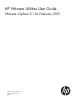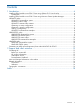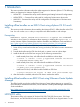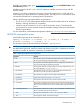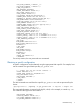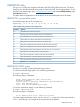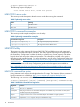HP VMware Utilities User Guide VMware vSphere 5.1 for February 2013
HPBOOTCFG utility
The hpbootcfg utility only supports HP ProLiant 300/500/700/900 Server series, 100 Series
Gen8 servers, and HP ProLiant BL Servers that are listed in the ESXi Server Support Matrix. To visit
the ESXi Server Matrix page, go to www.hp.com/go/vmware and select Certified ProLiants under
Tools/Resource section.
This utility allows an application to set the device for the next subsequent boot of the system.
HPBOOTCFG command-line syntax
Use the following format at the command line:
hpbootcfg [-F -C -H -T] [-S -Q -R -P] [-r -d -n -b]
Table 4 hpbootcfg Command Line Arguments
FunctionArgument
Sets default device as the boot option-D
Sets Floppy Drive as the first boot device for the system boot-F
Sets CD-ROM Drive as the first boot device for the system boot-C
Sets Hard Drive as the first boot device for the system boot-H
Sets Tape Drive as the first boot device for the system boot-T
Sets system configuration utility as the boot device for the current boot-S
Sets quick configuration utility as the boot device for the current boot-Q
Sets ROM-Based Setup Utility (RBSU) as the boot device for the current boot-R
Sets PXE client as the boot device for the current boot-P
Sets remote configuration as the boot device for the current boot-r
Sets remote dial out as the boot device for the current boot-d
Sets remote network as the boot device for the current boot-n
Bypasses F1 / F2 prompts-b
HPBOOTCFG ESXCLI syntax
The hpbootcfg utility is supported by the ESXCLI utility.
To view the command usage options, run the following command:
# esxcli hpbootcfg
The following output is displayed:
Usage: esxcli hpbootcfg {cmd} [cmd options]
Available Commands:
execute execute — hpbootcfg command with options parameter
help — show hpbootcfg help
show — show current hpbootcfg settings
To view the current boot settings, run the following command:
# esxcli hpbootcfg show
The following output is displayed:
00 00: Normal Device first, normal boot process
To set the command parameter values, use the "execute" cmd and one of the options listed in
Table 4. The following is an example of the command to set the defaults:
HPBOOTCFG utility 9