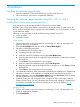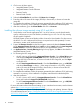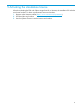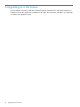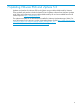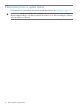Getting Started Guide
4 Installation
Installing the software image locally
1. Place the installation CD into the CD-ROM drive, and then boot the server.
2. Follow the onscreen instructions to complete the installation.
Installing the software image remotely using iLO 2, iLO 3 or iLO 4
Installing the software image remotely using iLO 2
Verify that the server has the appropriate iLO 2 license to use Virtual Media.
HP Blade System c-Class server blades include a license for Virtual Media. For other servers, the
HP iLO 2 Advanced Pack license is required and is sold separately. For more information, contact
an HP authorized reseller.
Following are the procedures to install the software image remotely using iLO 2:
1. via Virtual Media
2. via Remote Console
Virtual Media
1. Open a web browser on your local machine, and then log in to iLO 2 by entering the iLO
specific IP Address and credentials.
2. Select the Virtual Media tab, and then select the Virtual Media Applet.
3. Choose one of the following options:
a. Local Media Drive–Proceed to step 4.
b. Local Image File–Proceed to step 5.
4. Under the Virtual CD/DVD-ROM section, select Local Media Drive.a.
b. Enter the path or file name of the image (ISO file) in the text box, or click Browse to locate
the image file.
c. Click Connect. The connected drive icon turns green.
5. Under the Virtual CD/DVD-ROM section, select Local Image File.a.
b. Enter the path or file name of the image (ISO file) in the text box, or click Browse to locate
the image file.
c. Click Connect. The connected drive icon turns green.
6. To complete the installation, follow the prompts generated by the installation CD. If performing
restoration or recovery, when installation is complete, restore data from the backup files.
7. After the installation, go to the Virtual Media Applet and click on Disconnect under the Virtual
CD/DVD-ROM section. The connected drive icon turns red.
8. (Optional) To discover and manage this server, configure HP SIM or HP Insight Control for
VMware vCenter Server. For more information about hosting and managing a VMware ESXi
and vSphere virtualization environment on ProLiant servers, see the HP website (http://
www.hp.com/go/VMware).
Remote Console
1. Open a web browser on your local machine, and then log in to iLO 2 by entering the iLO
specific IP Address and credentials.
2. Select Virtual Media.
Installing the software image locally 11