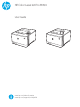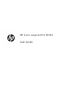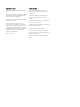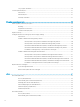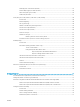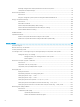User's Manual
Check the paper-type setting for the print job ...................................................................... 106
Check the paper type setting on the printer ..................................................... 106
Check the paper type setting (Windows) ........................................................... 106
Check the paper type setting (macOS) ............................................................... 106
Check toner-cartridge status .................................................................................................... 107
Step one: Print the supplies status page ........................................................... 107
Step two: Check supplies status .......................................................................... 107
Print a cleaning page .................................................................................................................. 107
Visually inspect the toner cartridge or cartridges ................................................................. 108
Check paper and the printing environment ............................................................................ 109
Step one: Use paper that meets HP specications .......................................... 109
Step two: Check the environment ....................................................................... 109
Step three: Set the individual tray alignment .................................................... 109
Try a dierent print driver ......................................................................................................... 110
Troubleshoot color quality ........................................................................................................ 111
Calibrate the printer to align the colors .............................................................. 111
Adjust color settings (Windows) .......................................................................... 111
Print and interpret the print quality page .......................................................... 111
Check the EconoMode settings ................................................................................................ 112
Adjust print density .................................................................................................................... 113
Troubleshoot image defects ......................................................................................................................... 114
Solve wired network problems .......................................................................................................................................... 123
Introduction ...................................................................................................................................................... 123
Poor physical connection ............................................................................................................................... 123
The computer is unable to communicate with the printer ....................................................................... 123
The printer is using incorrect link and duplex settings for the network ................................................. 124
New software programs might be causing compatibility problems ....................................................... 124
The computer or workstation might be set up incorrectly ....................................................................... 124
The printer is disabled, or other network settings are incorrect ............................................................. 124
Solve wireless network problems ..................................................................................................................................... 125
Introduction ...................................................................................................................................................... 125
Wireless connectivity checklist ...................................................................................................................... 125
The printer does not print after the wireless conguration completes .................................................. 126
The printer does not print, and the computer has a third-party rewall installed ............................... 126
The wireless connection does not work after moving the wireless router or printer .......................... 126
Cannot connect more computers to the wireless printer ......................................................................... 127
The wireless printer loses communication when connected to a VPN ................................................... 127
The network does not appear in the wireless networks list .................................................................... 127
The wireless network is not functioning ..................................................................................................... 127
Perform a wireless network diagnostic test ............................................................................................... 128
Reduce interference on a wireless network ................................................................................................ 128
ENWW vii