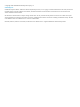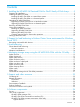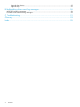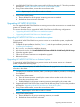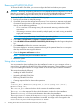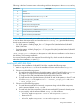HP MPIO Full Featured DSM for P6x00 family of Disk Arrays 4.04.00 Installation and Reference Guide (757324-001, May 2014)
4. If you want to avoid the automatic reboot feature, edit the setup.iss file as follows:
a. In line 50, replace Result=6 with Result=1.
b. In line 51, replace BootOption=3 with BootOption=0.
Upgrading HP MPIO EVA DSM
To upgrade from a previous version of HP MPIO EVA DSM to the current version, complete the
following steps:
1. Make a copy of the setup.iss file in the installation location with the name setup.iss.
2. Choose one of the following options:
a. To upgrade the Microsoft MPIO Framework component along with the DSM component,
use the renamed default setup.iss file.
b. To upgrade only the DSM component (when the Microsoft MPIO Framework already
exists on your system), edit the renamed default setup.iss file as follows:
• In line 23, replace Component-count=2 with Component-count=1.
• Remove line 24
• In line 25, replace Component-1=DSM with Component-0=DSM.
3. If you want to avoid the automatic reboot feature, edit the setup.iss file as follows:
a. In line 39, replace Result=6 with Result=1.
b. In line 40, replace BootOption=3 with BootOption=0.
Removing HP MPIO EVA DSM
To remove HP MPIO EVA DSM, complete the following steps:
1. Make a copy of the uninstall.iss file in the installation location with the name
setup.iss.
2. If you want to avoid the automatic reboot feature, edit the renamed setup.iss file as follows:
a. In line 28, replace Result=6 with Result=1.
b. In line 29, replace BootOption=3 with BootOption=0.
Creating response files for silent mode operations
The installation kit contains the following response files (.iss files):new.iss, uninstall.iss
and update.iss that are used to install, remove, and upgrade the software. In addition to these,
you can create your own customized response files for operations such as modify or repair, by
selecting or unselecting the different combination of the components.
Customized response files can be created by running the setup.exe in the record mode on one
of the systems. This response file can then be used to perform the same silent mode operation
across multiple systems.
To create the response file, complete the following steps:
1. At the command prompt, type the following command: <CMD> setup.exe /r, where /r
option enables the record mode. This invokes the GUI installation in the record mode.
2. Select the responses in each screen and run through the installation. The response file is created
at the following location: %WINDDIR%\setup.iss,where, %WINDIR% is the Windows
installation directory.
NOTE: When selecting the response on each screen, do not click BACK and modify the selection.
In such a case, the response file needs to be generated again. Use this setup.iss file to perform
the same silent mode operation on multiple systems across the same platform.
10 Installing the HP MPIO Full Featured DSM for P6x00 family of Disk Arrays