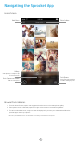App User Guide
1
Launch the sprocket app
When you open the sprocket app for the rst time, you will see a landing screen with dierent options to get started.
my sprocket
Learn how to connect your sprocket printer and create your rst print. This setup wizard
walks you through how to:
• load paper
• use the Print Quality Card
• charge and power on
• scan prints
Use this in conjunction with the in-box instructions to set up.You can view the setup
instructions again in the “Help & How To” menu.
my friend’s
sprocket
Connect with your friends and print to sprocket. Choose “You + their sprocket” to edit a
photo and print!
sprocket
reveal
If you want to scan a sprocket print, use Reveal. This will take you to the sprocket camera.
Swipe to “Reveal”, center your print, then tap the center button. Watch your prints come to
life and reveal extra content.
Permissions
When you launch the app for the rst time, you will see a few permission screens. These allow you to have the fullest
experience with your sprocket printer. Allow the sprocket app access for basic and advanced features.
Enable the full sprocket experience by sharing:
• Camera access: Take photos and scan sprocket prints
• Photo gallery: Select from and save photos to your gallery
• Location: This lets us locate printers to add to your app (required for Android). Remember where a photo was
taken and allow us to pull up content from the same location with our Reveal feature.
We only use your location to discover the printer and deliver Reveal experiences.
• Receive Notications: Get cool updates, tips, and project ideas for your printer
Opt-in to Reveal
We embed information on your prints that you can scan and reveal fun features. When we add this content, you
might notice that it slightly changes the look of your prints. Experiment with turning it on or o, depending on what
experience you want to have with your prints. Opt-in during setup and give it a try it! Access the feature in “App
Settings” anytime to turn it on/o.
Prints with Reveal can show:
• Augmented Reality (AR): Watch prints come to life, print a frame from a video and watch it replay, or view
your Print Queue in AR (HP Sprocket 200 only), and many more!
• Relevant Content: When Reveal is turned on, we add location and date data to your print to view photos from
the same day and location.
• 3rd party Experiences: View related content from Wikipedia™, Google Street View™, and more.
To use your HP Sprocket printer with your mobile device, you must download the companion HP sprocket app from
the App Store® or on Google Play™ (or from your local app store). To download the sprocket app, visit hpsprocket.com/
start. There, you will be directed to the appropriate app store for your device.
• The sprocket app is supported by Android™ devices using OS v4.4 and above and compatible
with iPhone X, iPhone 8, iPhone 8 Plus, iPhone 7, iPhone 7 Plus, iPhone SE, iPhone 6s, iPhone
6s Plus, iPhone 6, iPhone 6 Plus, iPhone 5s, iPhone 5c, iPhone 5, iPad (6th generation), iPad Pro
12.9-inch (2nd generation), iPad Pro 10.5-inch, iPad (5th generation), iPad Pro 9.7-inch, iPad
Pro 12.9-inch (1st generation), iPad Air 2, iPad Air, iPad mini 2, iPad mini 3, iPad mini 4, iPad (4th
generation), iPod touch (6th generation)
• You must install the companion sprocket app to operate HP Sprocket printers with your mobile
device.
Install the App