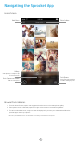App User Guide
7
Enable Printing from other Apps
You can enable printing to your HP Sprocket from most other
photo apps too.
For iPhone® or iPad®:
1. From the Preview Screen, tap the Share icon in the
lower left corner.
2. Select the More icon—it has three dots.
3. Turn on “Print to sprocket”. You can also drag “Print
to sprocket” to the top of your activity list for easy
access.
For Android™:
1. From the Preview Screen, tap the Share icon in the
lower left corner.
2. Select “sprocket” to enable printing.
Updating Printer Firmware
Keep your sprocket happy and enjoy the latest features by updating your printer rmware from the sprocket app.
Updating your rmware lets you access new features, the latest color corrections for your prints, improved connectivity,
and can x unexpected behaviors.
To
update the printer rmware, make sure:
• Your mobile device is connected to the Internet or mobile data
• The sprocket app is open
• Your printer is powered on and connected to your mobile device
• Your printer battery is charged to at least 25% before updating.
If there is a rmware update available, you will be automatically prompted in the sprocket app. Follow the on-screen prompts to
complete the update. We highly recommend updating when available to enjoy the best experience!
You can also check for a printer rmware update manually by opening the sprocket app, tapping the Main Menu, then selecting
“sprocket”. Next, tap “Your Device Name”. Here you will be prompted with a pop-up or a line of blue text telling you to update your
rmware, if available. If you do not receive a prompt, make sure you follow all the instructions here correctly. If you have, your
printer is already updated with the latest rmware--enjoy!